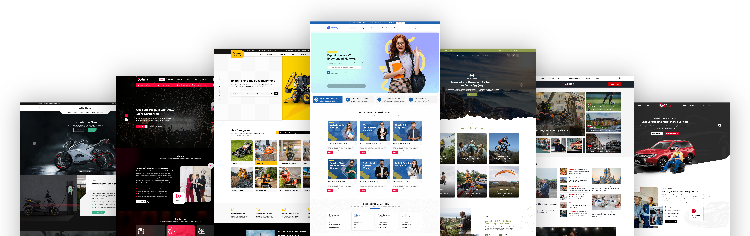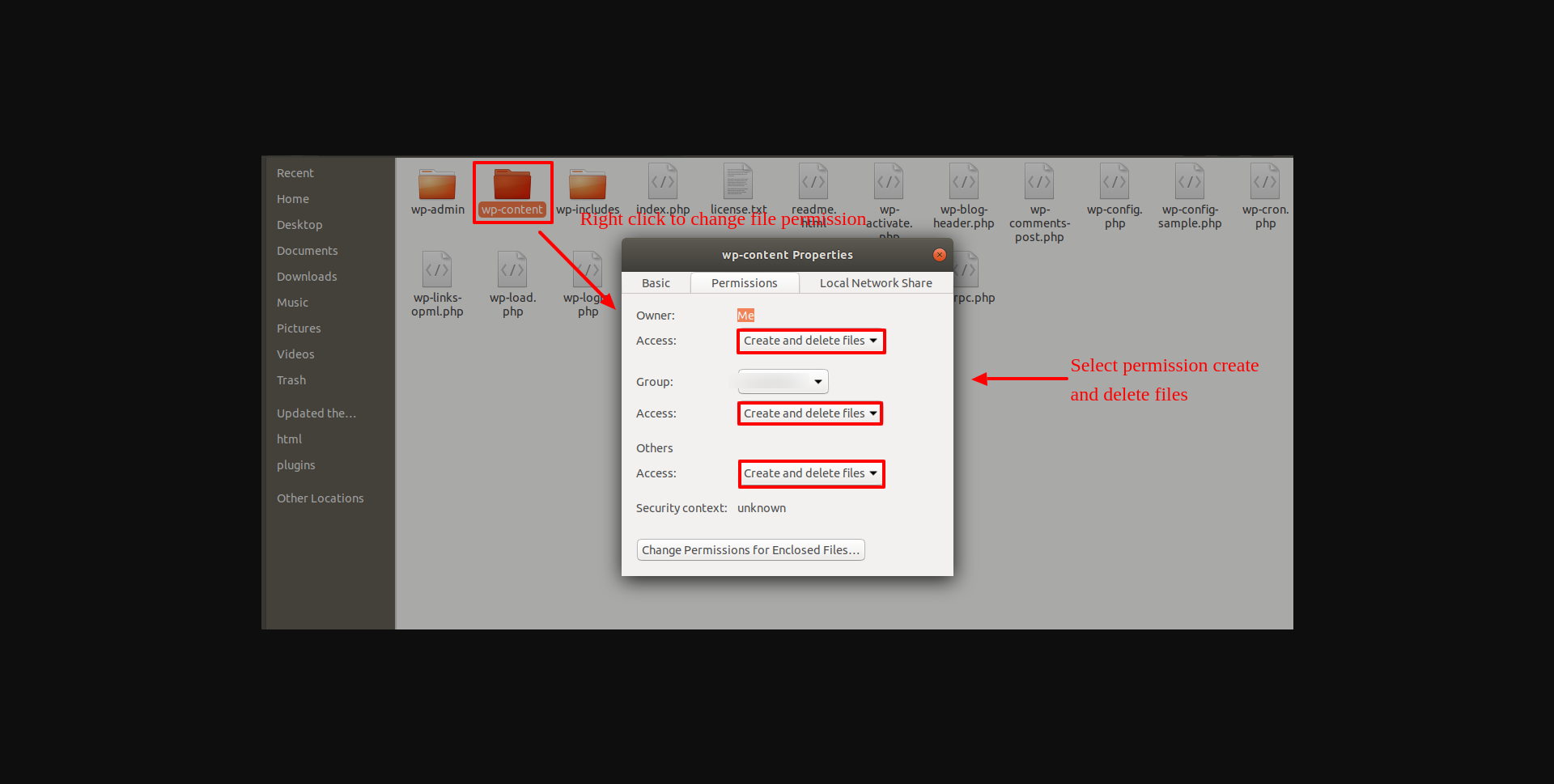Introduction
Thank you for buying our WordPress Theme. The complete procedure to configure and manage a WordPress Website from the beginning is shown in this documentation in different portions..
What is WordPress CMS?
WordPress is an open-source website creation application that makes use of PHP and MySQL. In a nutshell, it is an open-source content management system (CMS) and blogging tool that anyone can use. The CMS allows you to build both websites and robust online applications. You don't need any technical expertise or skills to manage it. WordPress has become the most popular website development software due to its simplicity of use and flexibility. Learn More
What is a Wordpress Template?
WordPress templates act as skins for WordPress-powered webpages. A WordPress design is simple to set up. By installing a new template, you can quickly change the appearance of your WordPress website. The WordPress template includes all of the required source files, which you can edit and expand as needed.
Help and Support
Click here for support:
File Structure
The template file you downloaded contains several folders. Let's take a closer look at what each subdirectory contains:
-
Screenshots
- Template examples are included. Not for use in manufacturing.
- theme -includes WordPress theme assets
- "elementor-green-farm-pro" -This folder includes all of the files required for the theme.
- "license.txt" -contains license details
- "readme.txt" This file contains details about the theme's images, usage script, and font.
Template Installation
The installation of a template is a simple procedure.
The installation can be done through the WordPress interface. As a consequence, the process is more comfortable and faster.
There are two installation methods accessible.
1-Install a theme using wordpress admin
To begin, log into your WordPress admin section.
1. Click on Appearance >> Themes
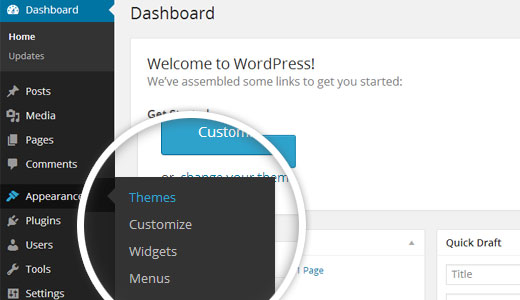
2. On the themes page, click the Add New button .
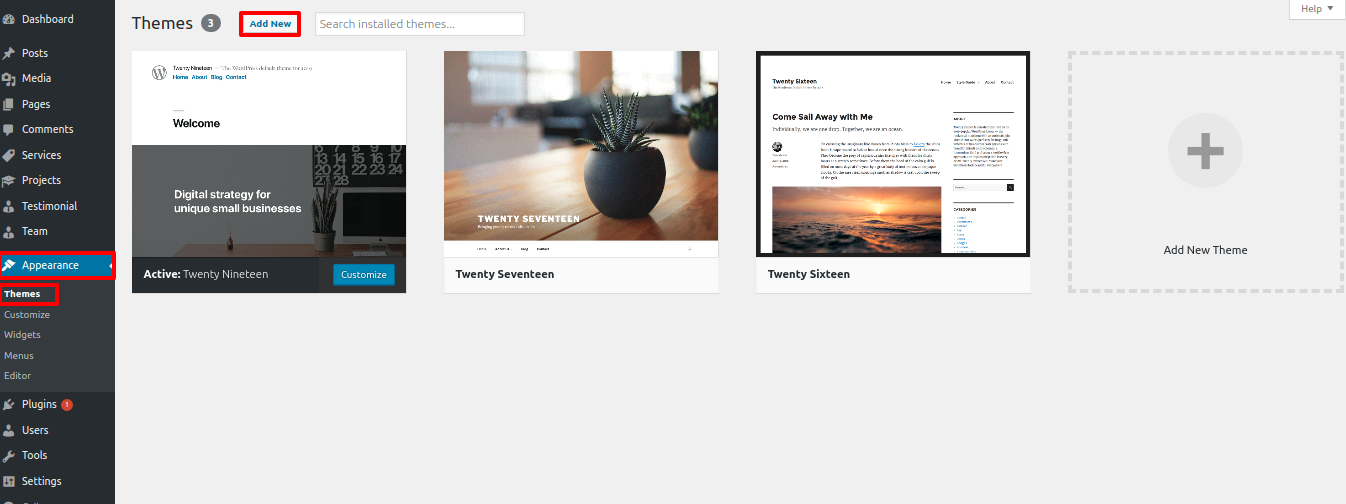
3. Click the upload icon to add the theme.
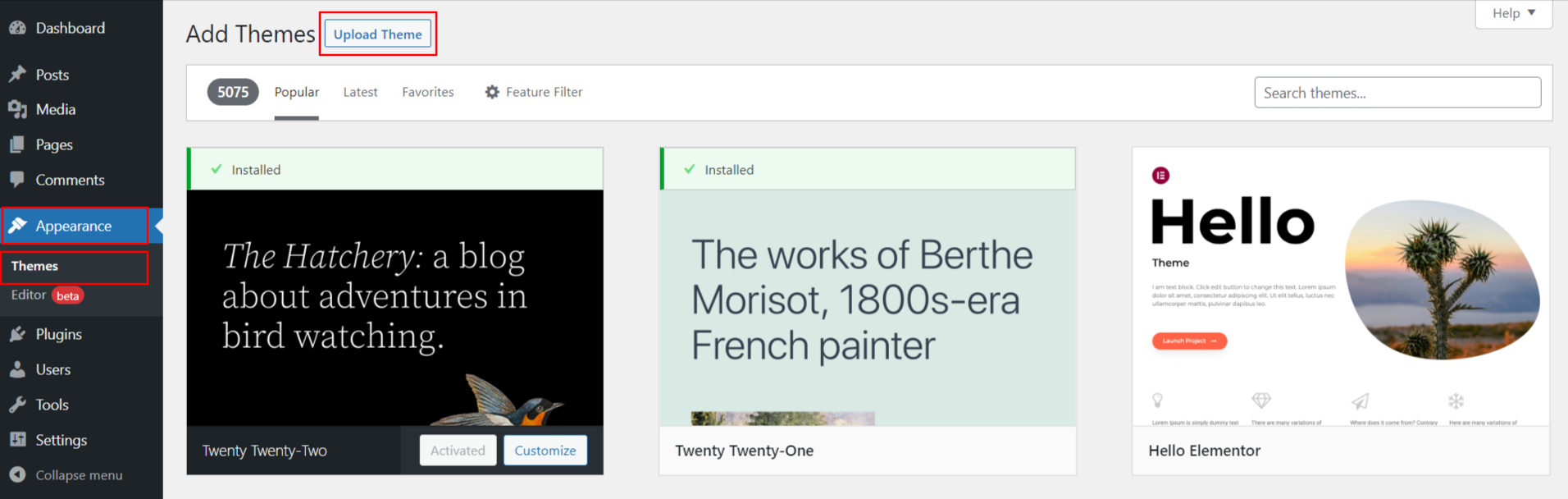
4. Select your elementor-green-farm-pro zip file and hit Install now after clicking Browse.
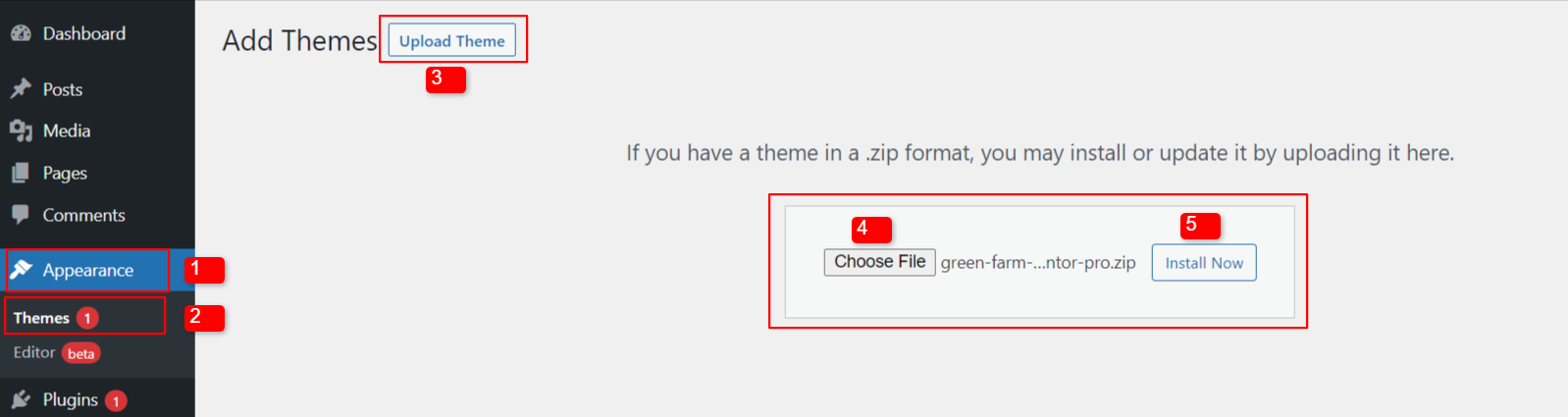
5.WordPress will show a success message and a link to activate or watch the live preview after your theme has been installed.
Congratulations!! The theme has been installed properly.
2-Installing a theme via FTP
The second method is to apply a theme via FTP. Log in to your site using FTP and navigate to the wp-content/themes subdirectory. You must unzip the downloaded theme and submit only the extracted Total folder.
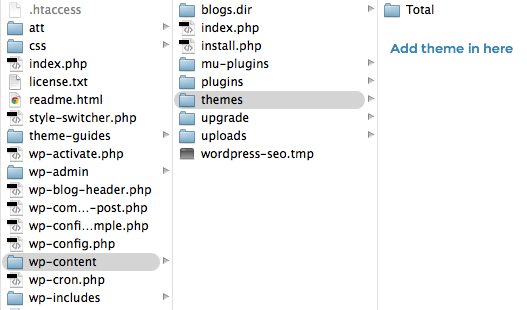
Log in to your WordPress site and go to Settings Appearance >> Themes .
Install the plugin.
To manually upload a WordPress plugin from a.zip archive, follow the instructions below.
To install the required plugins, follow these steps:
Posttype Plugin for Elementor Green Farm Pro
To upload a plugin, go to Dashboard >> plugin >> Add New >> Upload plugin.
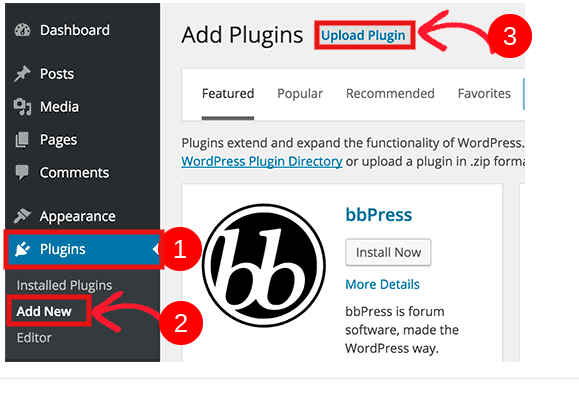
Simply select the install now button to begin installing and activating the plugin.
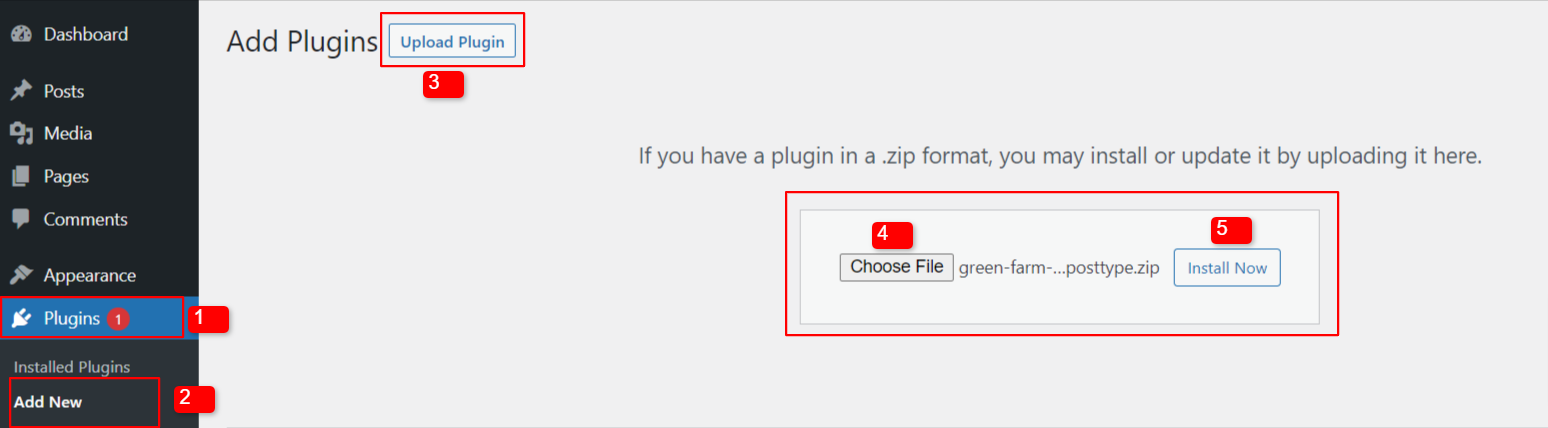
Setting up the theme
Use these procedures to import content.
1) click Dashboard >> Appearance >> Get Started
To start, click on "Start Now".
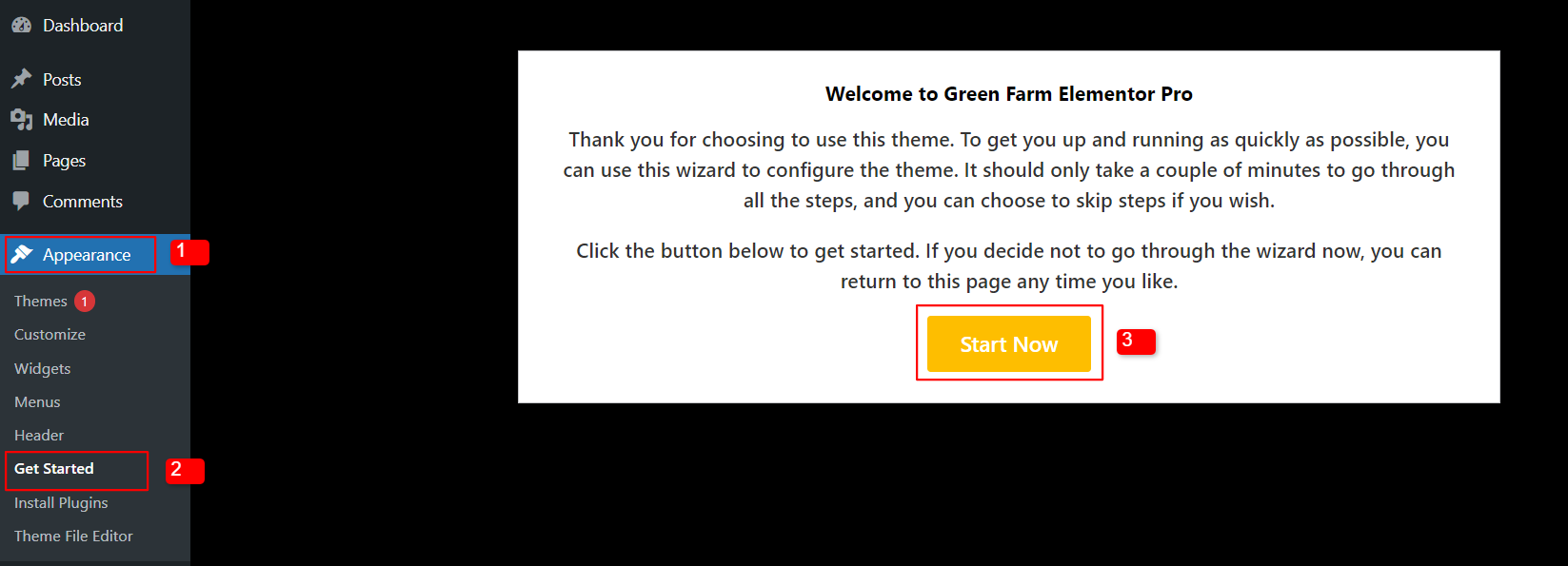
2) Press the Install Plugins button.
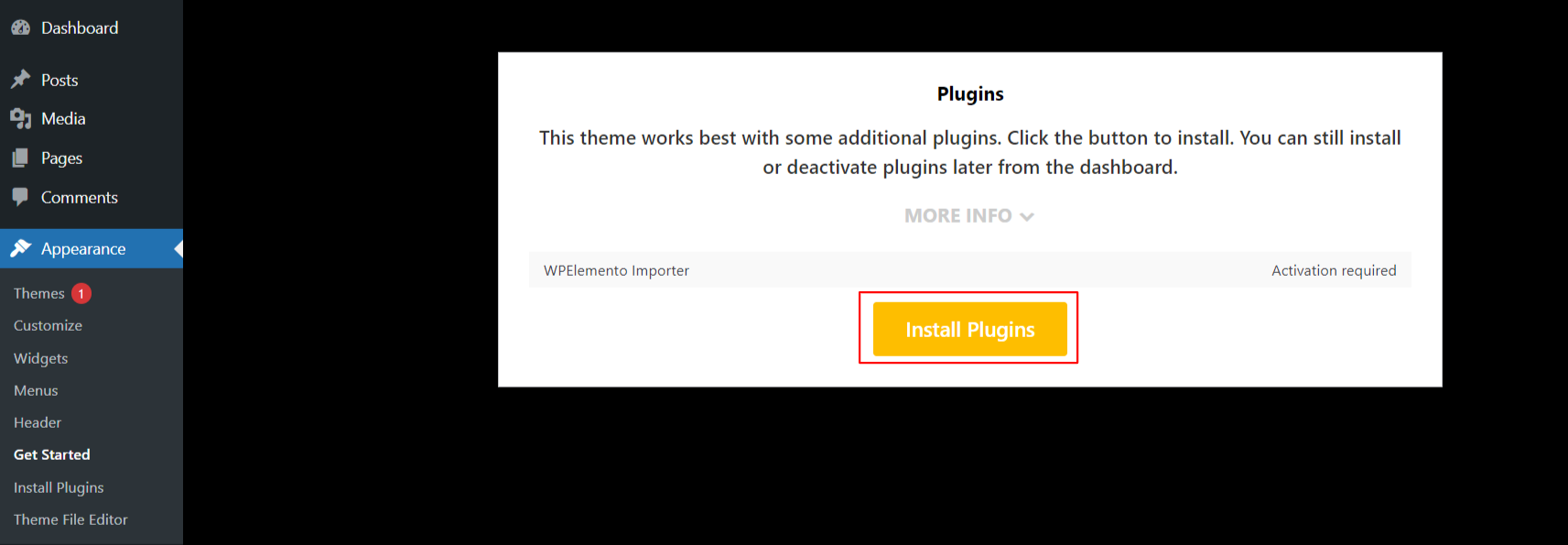
3) Then click the button to start importing the demo.
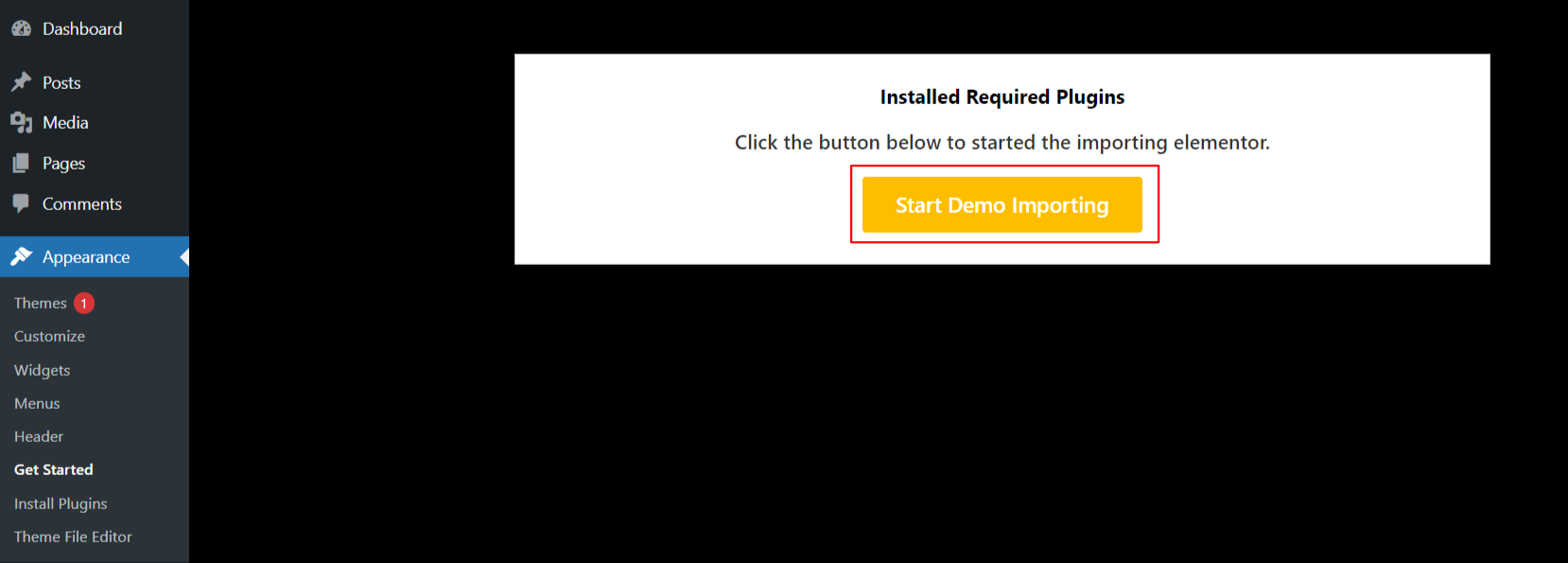
4) Enter your licence key and click on Activate.
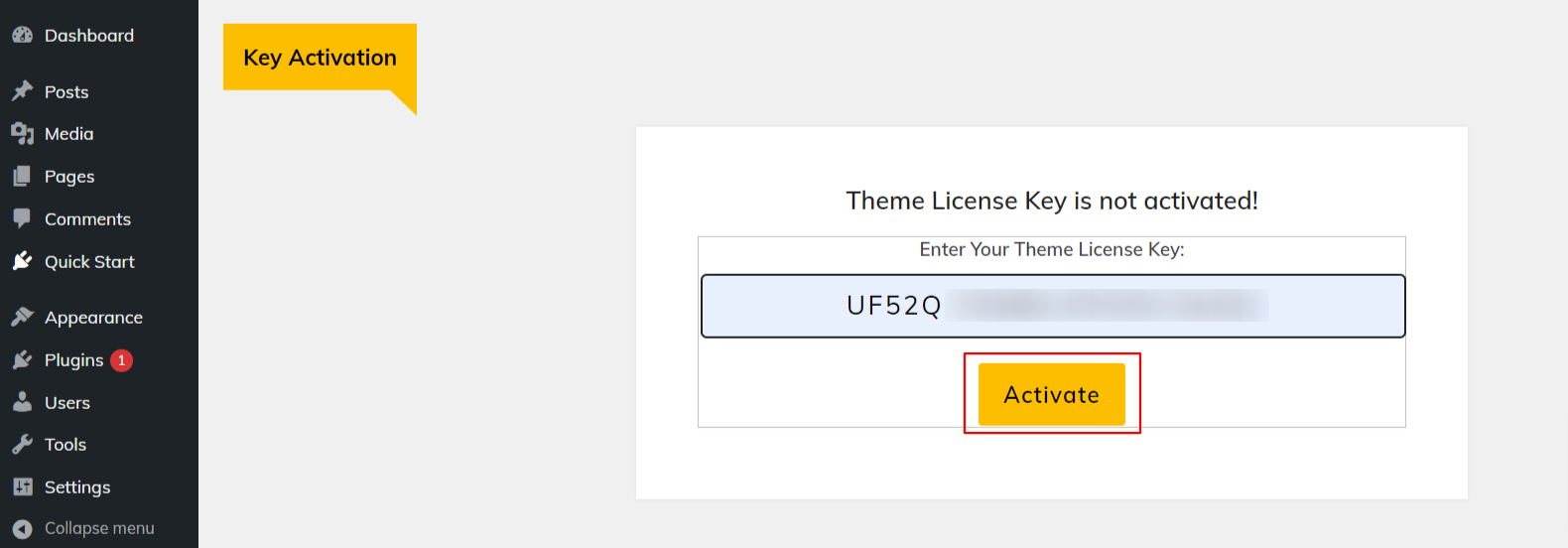
5) Click Next after the licence key has been made active.
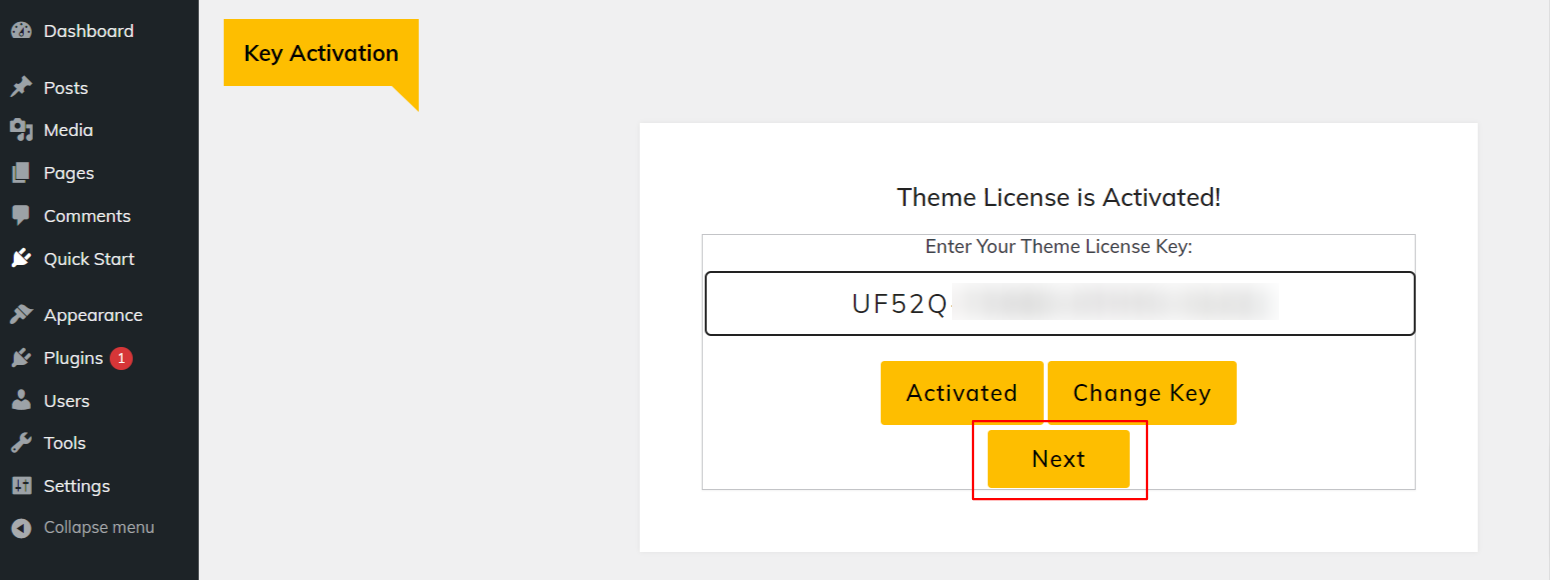
6) Press the Start Now button.
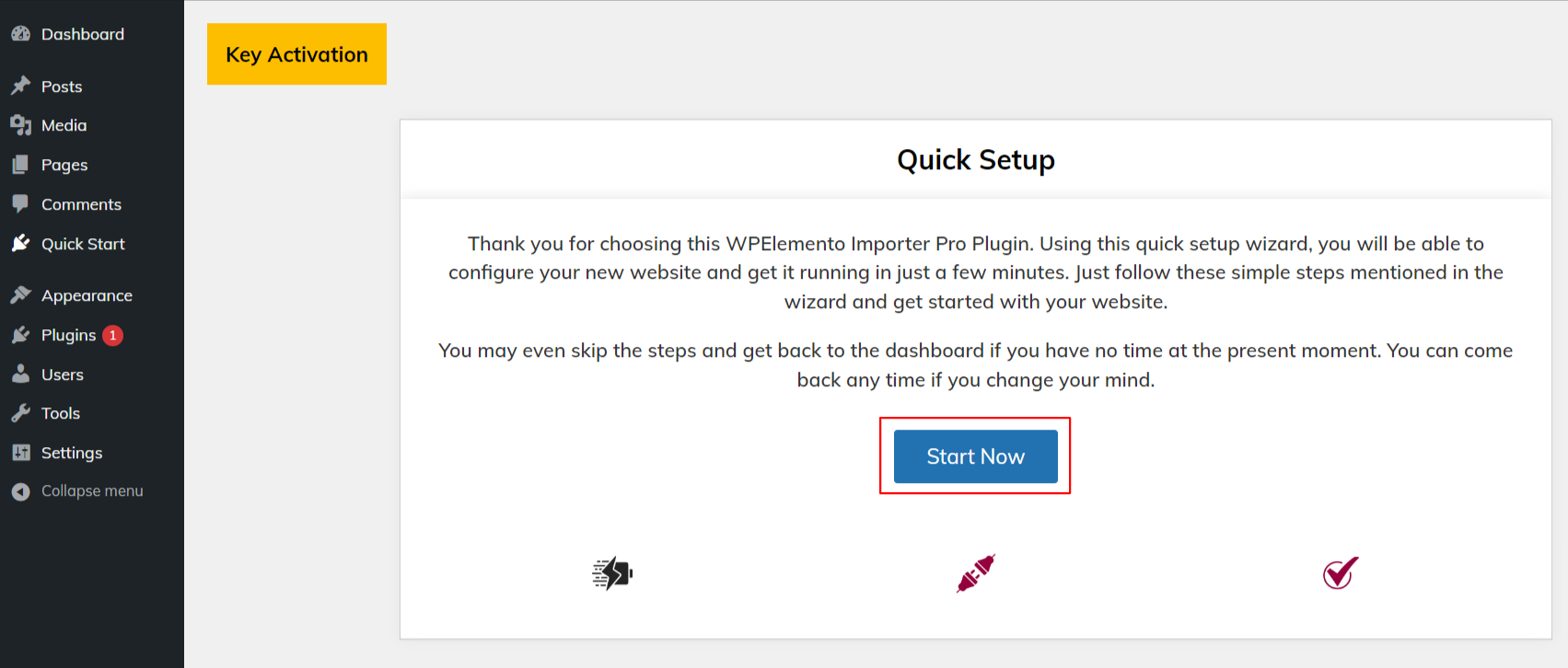
7) Press the Install Plugins button.
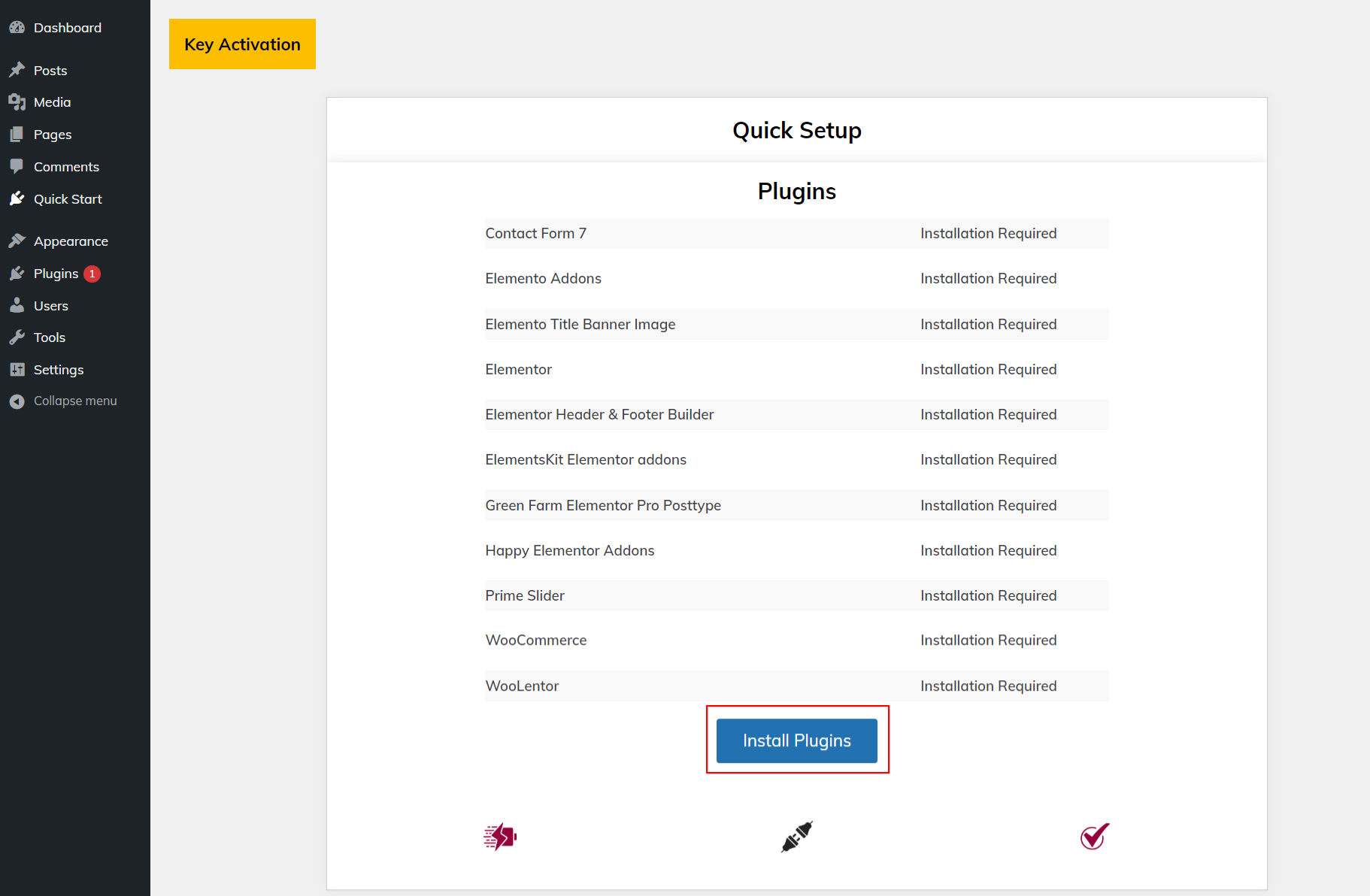
8) Click on Import Demo to import a demo.
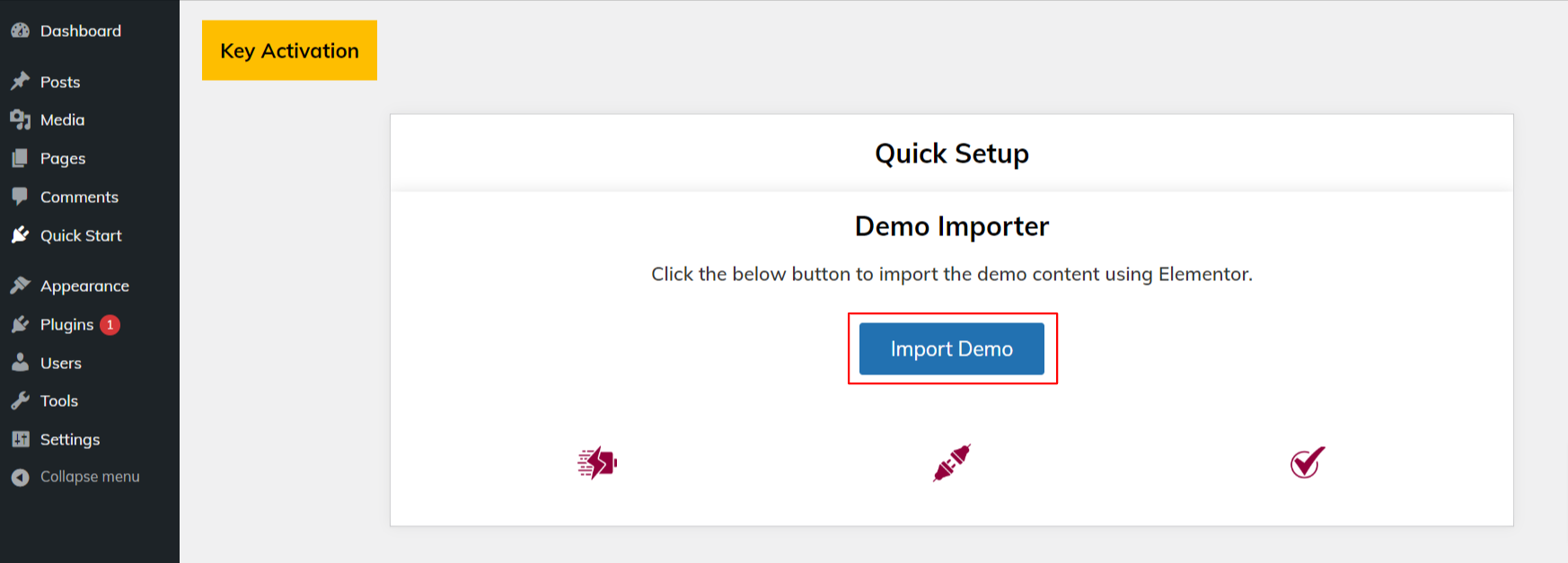
9) Next, select Visit Site.
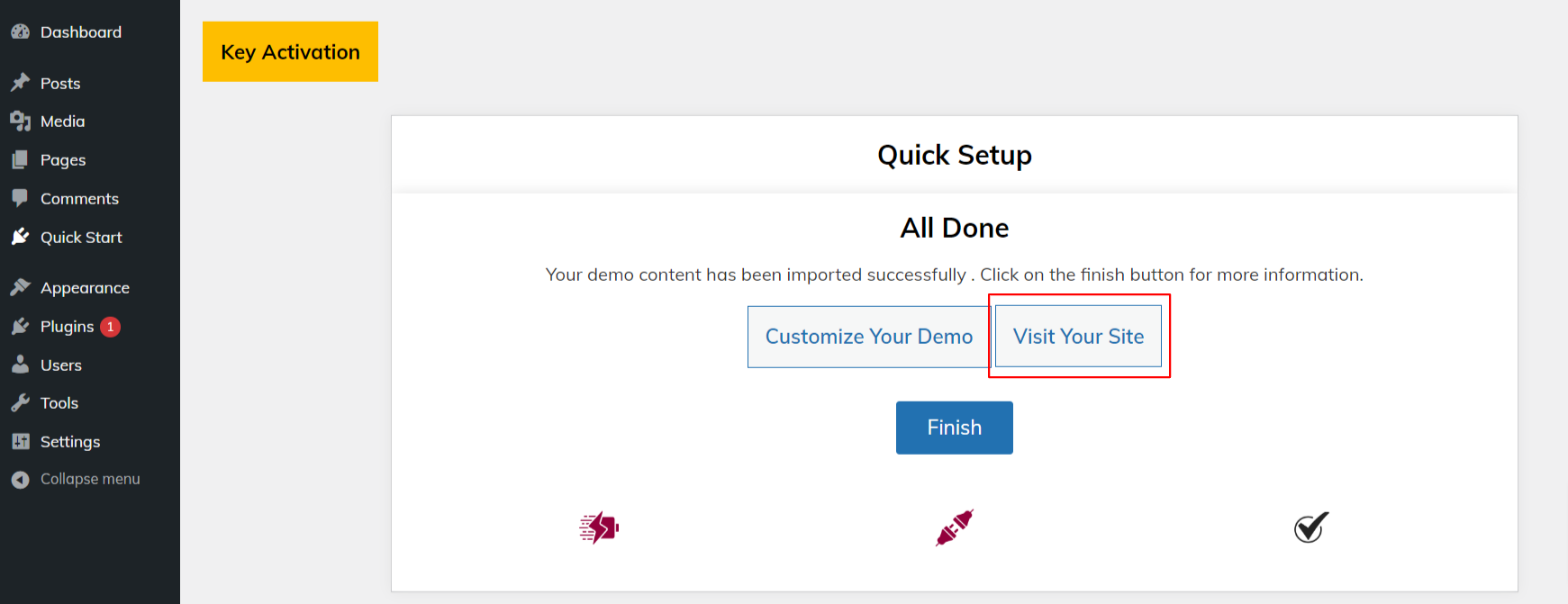
Setup Homepage Template
Home Page Template Setup
Here are the steps for creating a home page.
-
1. To set a template: Go to Dashboard >> Pages >> Add New Page.
You can call it "home" or whatever you want. "Home-page" can be chosen from the design dropdown.
- 2. To set the front page: Go to the Setting >> Reading >> Front Page Display Static Page menu select the home page to display as the front page
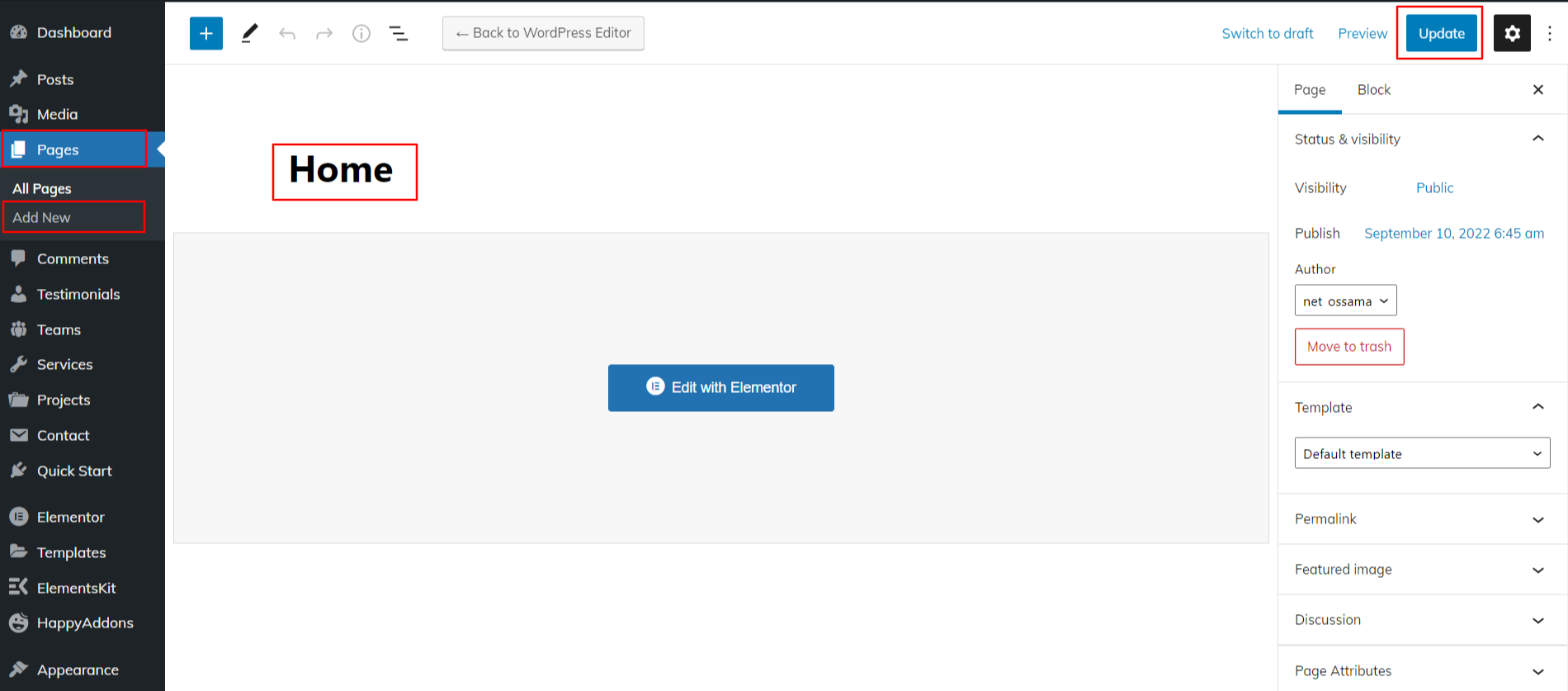
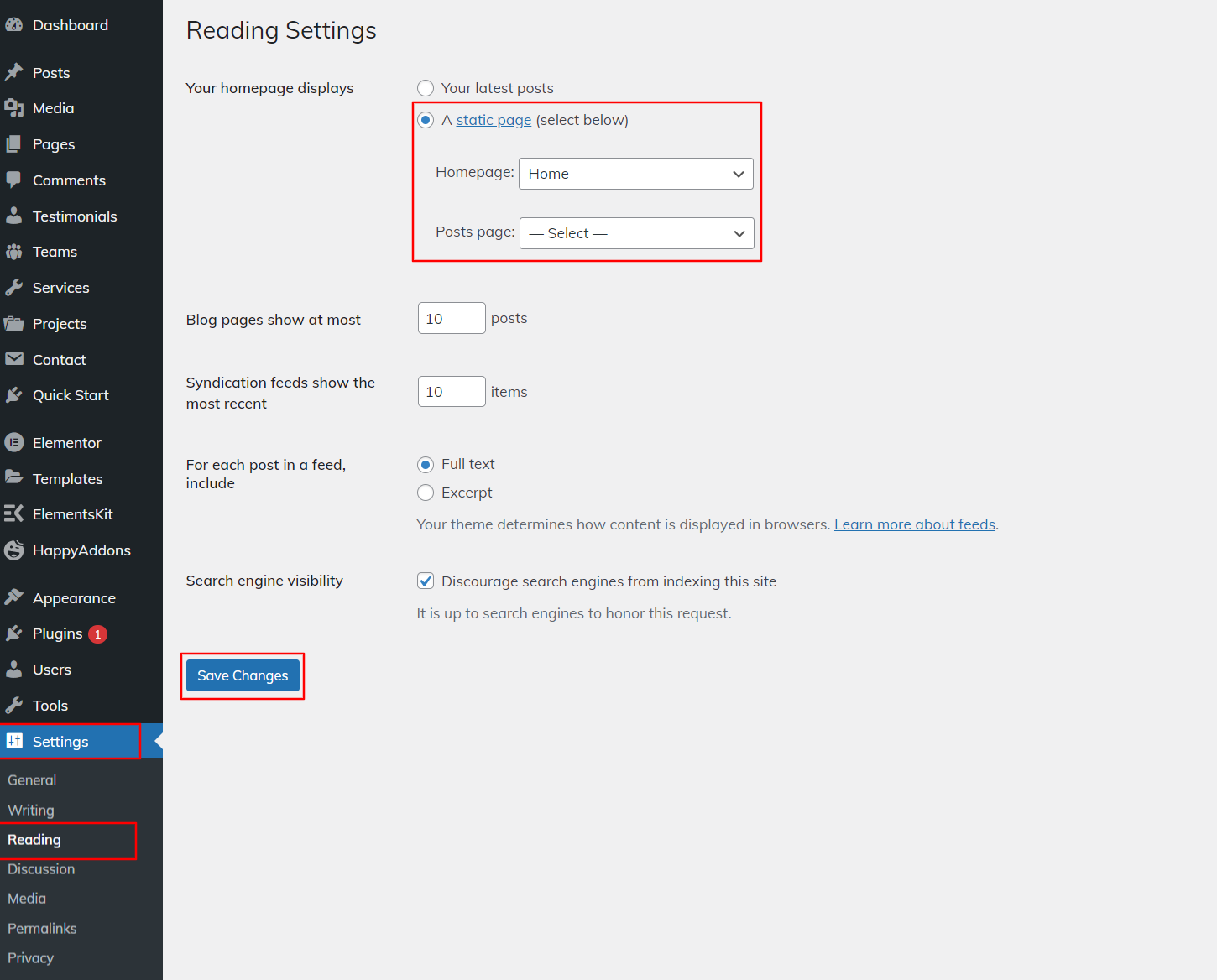
When you're finished, you'll see the entire demo collection on the front page.
Custom Posttype Setup
Custom Posttype Setup
Follow these steps to set up Custom Post types (Team, Services, Project, and Testimonials).
Add a New Post
Click Dashboard >> Projects >> Add New
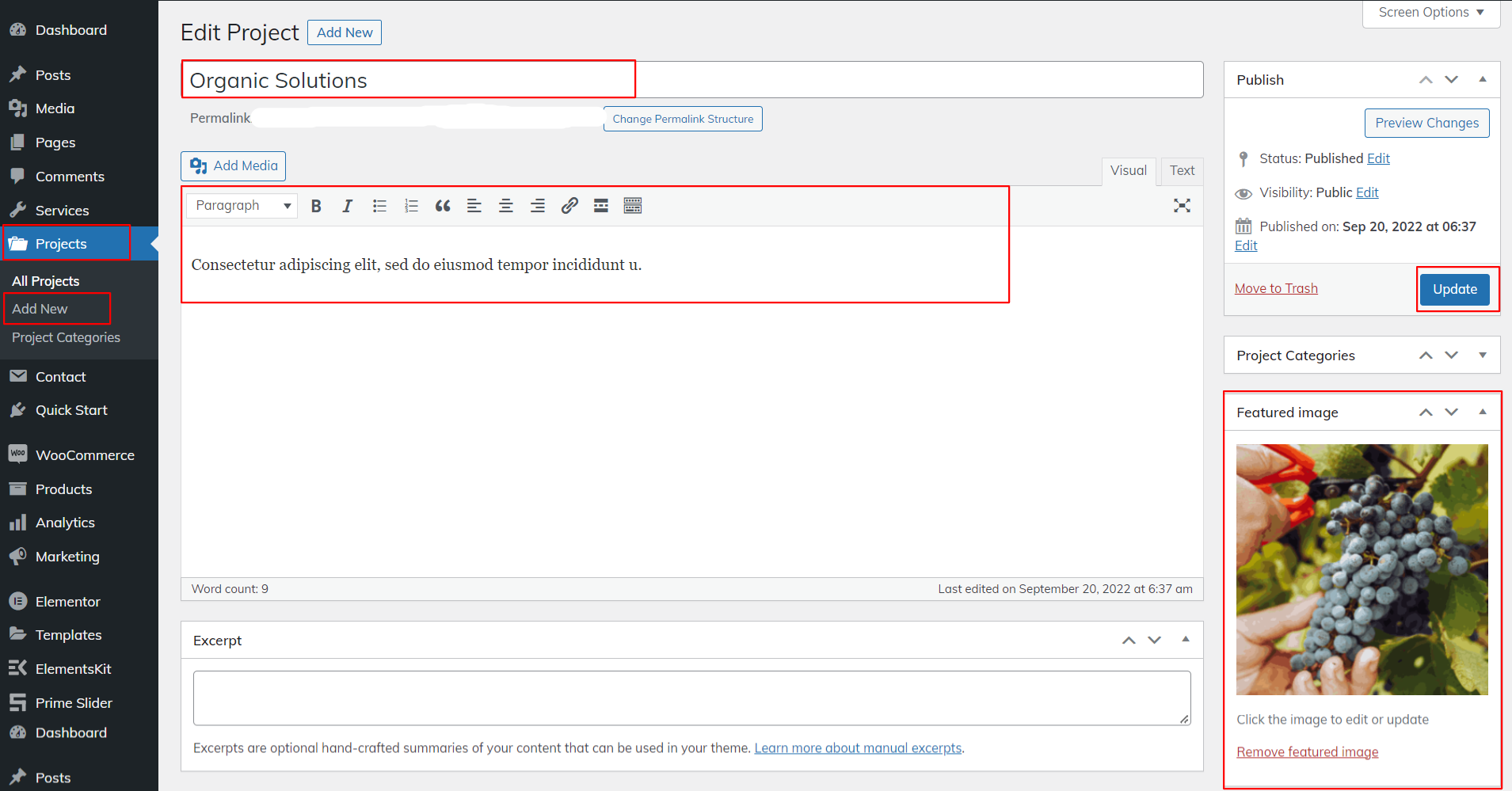
The steps above can be repeated to make posts about services, projects, and reviews.