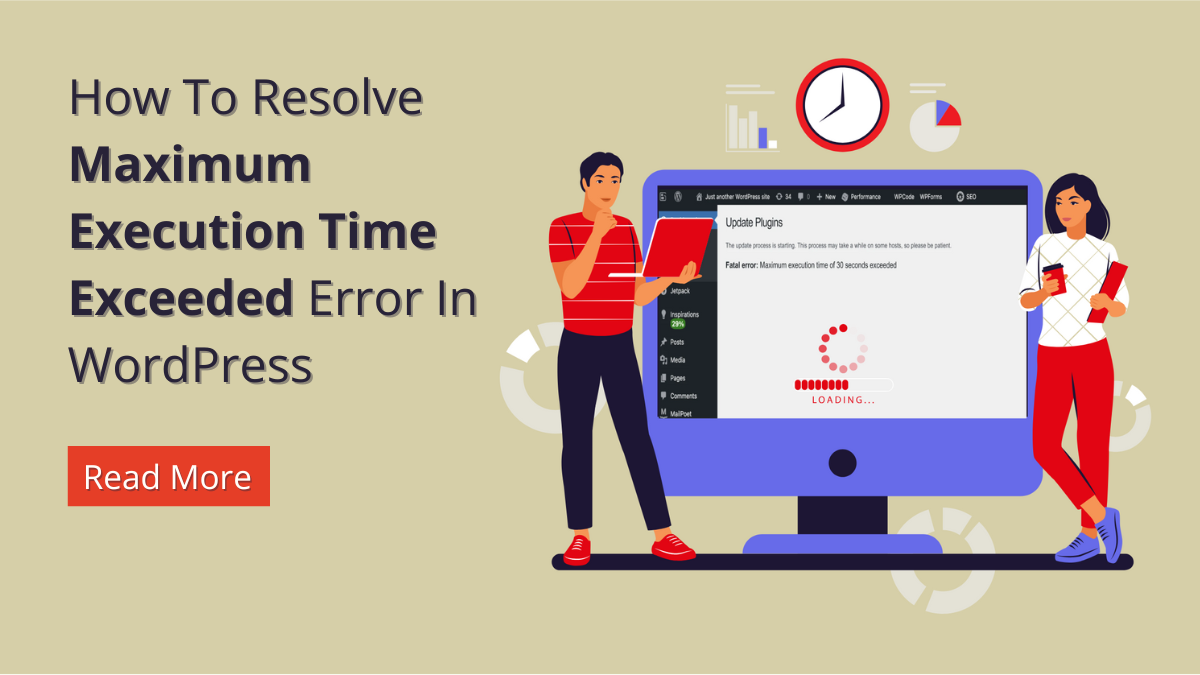WordPress, with its flexibility and vast array of features, powers millions of websites worldwide. However, like any complex system, it’s not immune to encountering errors. One particularly frustrating issue that many WordPress users face is the ‘Maximum Execution Time Exceeded’ error.
Imagine this: You’re diligently working on your WordPress site, making updates or installing plugins, only to be met with a message stating that your script has exceeded the maximum execution time allowed. It’s a common scenario that can leave even seasoned developers scratching their heads.
In this blog, we’ll dive deep into understanding what causes the ‘Maximum Execution Time Exceeded’ error in WordPress and, more importantly, how to resolve it effectively. Whether you’re a WordPress user or an experienced developer, this guide will provide you with step-by-step instructions and practical tips to troubleshoot and fix this nagging issue.
From tweaking PHP settings to optimizing your WordPress installation, we’ll explore various strategies to mitigate this error and keep your website running smoothly. Say goodbye to frustration and downtime as we empower you with the knowledge and tools needed to conquer the ‘Maximum Execution Time Exceeded’ error in WordPress once and for all.
What Causes The Maximum Execution Time Exceeded Error In WordPress?
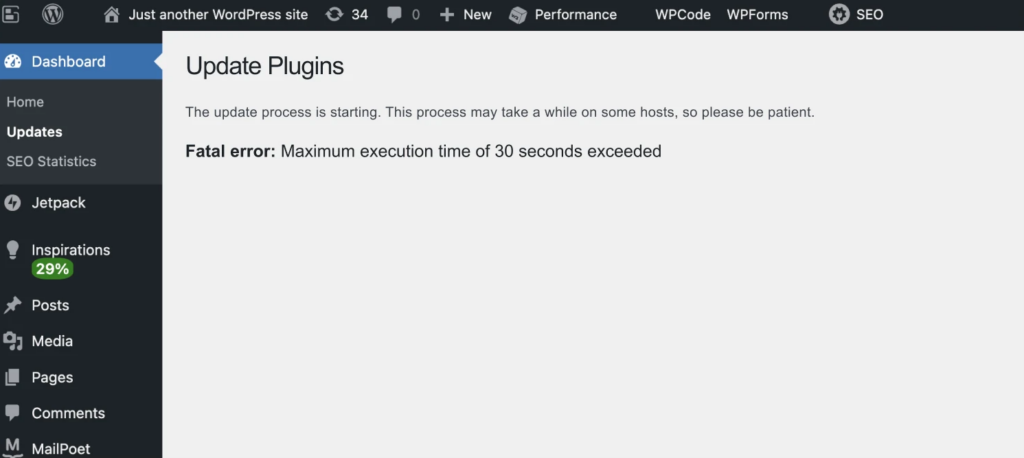
The “Maximum Execution Time Exceeded” error is one of the most common and vexing issues encountered by WordPress users. It occurs when a PHP script running on the server exceeds the maximum execution time limit set by the server configuration. This limit is in place to prevent scripts from monopolizing server resources and causing performance degradation or even server crashes.
To understand this error better, let’s delve into its mechanics. When you visit a WordPress website, your web browser sends a request to the server hosting that site. The server then processes the request, which often involves executing PHP scripts to generate the HTML content that your browser ultimately receives and displays. These PHP scripts can perform various tasks, such as querying a database, rendering web pages, or executing plugin functions.
However, servers impose a maximum execution time limit on PHP scripts to prevent them from running indefinitely. This limit is typically defined in the server’s PHP configuration settings and is measured in seconds. When a PHP script exceeds this limit, the server terminates its execution, leading to the “Maximum Execution Time Exceeded” error.
Now, let’s explore the factors that can trigger this error in WordPress websites:
- Complexity of Operations: WordPress’s flexibility lies in its ability to handle a multitude of operations simultaneously, thanks to its extensive library of plugins and themes. However, this very diversity can also be its downfall when it comes to execution time. Each plugin or theme may execute multiple PHP scripts, and as these scripts navigate through WordPress database, process data, and render web pages, they demand considerable processing time. For instance, a script handling a complex database query or rendering a page with dynamic content may inadvertently exceed the server’s time limit for execution, triggering the error.
- Large Datasets: As WordPress websites grow, so do their datasets. With a plethora of posts, pages, and media files, the sheer volume of data can impede the efficiency of PHP scripts. Operations like querying, sorting, or manipulating large datasets require more processing power and time. For example, if there are thousands of entries in a database table or if you generate a report from extensive data, it may strain server resources and cause script execution to take longer, leading to the maximum execution time exceeded error.
- Inefficient Code: The backbone of WordPress lies in its PHP scripts, which power everything from core functionalities to custom features introduced by plugins and themes. However, poorly optimized or inefficiently coded scripts can wreak havoc on execution times. Bloated code, excessive database queries, or inefficient algorithms can all contribute to prolonged execution. For instance, a plugin with inefficient code may execute multiple unnecessary database queries or employ complex algorithms with suboptimal performance, thereby surpassing the server’s execution time limit and prompting the error.
- Resource Constraints: In shared hosting environments, where multiple websites coexist on the same server, resource allocation is a critical consideration. To prevent any single website from monopolizing server resources, hosting providers often impose strict execution time limits. Consequently, resource-intensive operations on WordPress sites, such as intensive database queries or extensive data processing, are more likely to trigger the maximum execution time exceeded error as they vie for limited server resources amidst competing demands.
- Server Configuration: The configuration of the server hosting a WordPress site plays a pivotal role in determining its performance and stability. Server administrators can fine-tune PHP settings, including the maximum execution time limit, to align with their specific requirements and resource constraints. However, if the configured limit is set too low relative to the tasks performed by WordPress scripts, it becomes a bottleneck. For example, a server with a low execution time limit may struggle to accommodate resource-intensive tasks like image processing or database manipulation, leading to frequent occurrences of the error.
- Concurrency Issues: In a bustling online environment, where multiple users access a WordPress site simultaneously, concurrency becomes a concern. During peak traffic periods, concurrent requests flood the server, exerting pressure on its processing capabilities. As PHP scripts compete for server resources, some may surpass the execution time limit, resulting in errors for affected users. For instance, a script tasked with handling user authentication during a surge in login attempts may exceed the time limit, causing login failures and triggering the error.
- Recursive Functions: While recursive functions offer a powerful tool for iterating through data structures or solving problems with repetitive structures, they also pose a risk of infinite loops if implemented improperly. A recursive function that fails to include proper termination conditions can spiral out of control, consuming excessive processing time and leading to the maximum execution time exceeded error. For example, a recursive function designed to traverse a hierarchical data structure may inadvertently enter an infinite loop if it lacks a base case to halt the recursion, resulting in script termination and the error’s manifestation.
Understanding these causes is crucial for effectively diagnosing and resolving this common issue in WordPress websites.
How Does This Error In WordPress Affect Your Website And Your User Experience?
The “Maximum Execution Time Exceeded” error in WordPress can have significant repercussions for both your website and user experience, impacting various aspects of functionality, accessibility, and user satisfaction. Understanding the effects of this error is crucial for grasping its implications and prioritizing resolution efforts effectively.
- Website Downtime: One of the most immediate consequences of the “Maximum Execution Time Exceeded” error is website downtime. When a script exceeds the maximum execution time allowed by the server, it terminates prematurely, halting the execution of critical tasks. As a result, affected portions of your website may become inaccessible or unresponsive, rendering essential features or functionalities unavailable to users. Extended periods of downtime can tarnish your website’s reputation, diminish user trust, and lead to loss of traffic, engagement, and revenue.
- Incomplete or Partially Rendered Pages: The abrupt termination of scripts due to the “Maximum Execution Time Exceeded” error can result in incomplete or partially rendered web pages. Users accessing your website during such instances may encounter pages with missing content, broken layouts, or unresolved elements. This incomplete rendering disrupts the browsing experience, detracts from the overall professionalism of your website, and may frustrate users attempting to access desired information or perform specific actions.
- Delayed Response Times: Scripts experiencing prolonged execution times due to the error can exacerbate response times for user-initiated actions such as page loads, form submissions, or interactive features. Users may experience delays or lags when navigating between pages, submitting form inputs, or interacting with dynamic elements. These delays diminish user engagement, impair usability, and contribute to a perception of poor website performance, potentially prompting users to abandon their sessions or seek alternatives.
- Impaired Functionality: The “Maximum Execution Time Exceeded” error can impair the functionality of critical website features, plugins, or WordPress Elementor themes that rely on PHP scripts for operation. For instance, e-commerce functionalities such as product searches, cart management, or checkout processes may malfunction or become inaccessible during episodes of script termination. Similarly, interactive elements such as contact forms, comment sections, or media galleries may fail to function correctly, hindering user interaction and hindering website usability.
- Negative Impact on SEO: Persistent occurrences of the “Maximum Execution Time Exceeded” error can have adverse effects on your website’s search engine optimization (SEO) efforts. Search engines like Google prioritize user experience and website performance when determining search rankings and indexing website content. Therefore, instances of downtime, incomplete page rendering, or delayed response times resulting from script execution errors can lead to lower search rankings, reduced organic traffic, and diminished visibility in search engine results pages (SERPs).
- Decreased User Satisfaction and Retention: Ultimately, the cumulative effect of the “Maximum Execution Time Exceeded” error on website functionality, accessibility, and user experience contributes to decreased user satisfaction and retention. Users encountering frequent errors, downtime, or performance issues are less likely to engage with your website, return for future visits, or recommend it to others. Negative experiences erode trust, diminish brand credibility, and undermine efforts to cultivate a loyal user base, ultimately impacting your website’s long-term success and sustainability.
Addressing the root causes of this error and implementing proactive measures to mitigate its impact are essential for maintaining a reliable, accessible, and user-friendly WordPress website that meets the expectations and needs of your audience.
How To Resolve Maximum Execution Time Exceeded Error In WordPress?
Resolving the “Maximum Execution Time Exceeded” error in WordPress requires a systematic approach that addresses the underlying causes while optimizing the performance of the website. From fine-tuning server configurations to optimizing code and implementing strategic solutions, several tactics can mitigate the occurrence of this error and ensure a seamless user experience. Below, we delve into a comprehensive guide on resolving the “Maximum Execution Time Exceeded” error in WordPress, covering various strategies and best practices.
1. Adjust PHP Configuration:
One of the primary methods to address the “Maximum Execution Time Exceeded” error is by adjusting the PHP configuration settings, particularly the max_execution_time directive. This directive specifies the maximum duration (in seconds) that a PHP script is allowed to execute before timing out. By increasing this limit, you provide scripts with more time to complete their tasks, reducing the likelihood of encountering the error.
Follow these steps to adjust the max_execution_time directive:
Identify PHP Configuration File: The first step is to locate the PHP configuration file (php.ini) on your server. Depending on your server setup, this file may be located in different directories. Common locations include /etc/php/7.x/php.ini for Linux servers and C:\xampp\php\php.ini for XAMPP installations on Windows.
- Access PHP Configuration File: Once you’ve identified the PHP configuration file, you’ll need to access it for editing. This can be done using a text editor such as Nano (for Linux) or Notepad (for Windows). If you’re working on a remote server, you can use SSH to access and edit the file directly.
- Locate max_execution_time Directive: Within the PHP configuration file, search for the max_execution_time directive. This directive specifies the maximum duration (in seconds) that PHP scripts are allowed to execute before timing out. It typically looks like this: max_execution_time = 30.
- Increase Time Limit: To increase the maximum execution time limit, modify the value of the max_execution_time directive. You can set it to a higher value based on your website’s requirements. For example, if you want to set the limit to 60 seconds, you would change it to max_execution_time = 60.
- Save Changes: After making the necessary changes to the PHP configuration file, save the file to apply the modifications. If you’re using a text editor in a terminal, you can save the file by pressing Ctrl + X, then Y, and Enter (for Nano) or by selecting File > Save (for Notepad).
- Restart Web Server: To ensure that the changes take effect, you’ll need to restart your web server. This can be done using commands such as sudo systemctl restart apache2 for Apache on Linux or by restarting the server software through control panels like XAMPP on Windows.
Alternatively, if you don’t have access to the PHP configuration file or prefer a runtime configuration option, you can adjust the max_execution_time setting within your WordPress site’s codebase using the ini_set() function. Here’s how:
- Locate WordPress Theme or Plugin Files: Access the theme’s functions.php file or a relevant plugin file where you want to adjust the max_execution_time setting. You can do this using a file manager or an FTP client such as FileZilla.
- Add ini_set() Function: Insert the following line of code at the beginning of the file to adjust the max_execution_time setting dynamically:
ini_set(‘max_execution_time’, 60);
Replace 60 with the desired time limit in seconds.
- Save Changes: Save the modified file to apply the changes.
- Test Your Website: After making the adjustments, test your WordPress website to ensure that the “Maximum Execution Time Exceeded” error no longer occurs during script execution.
By adjusting the PHP configuration settings, either through the php.ini file or using runtime configuration options within your WordPress codebase, you can effectively extend the maximum execution time limit, providing scripts with ample time to complete their tasks and mitigating the risk of encountering the error.
2. Optimize WordPress Plugins And Themes:
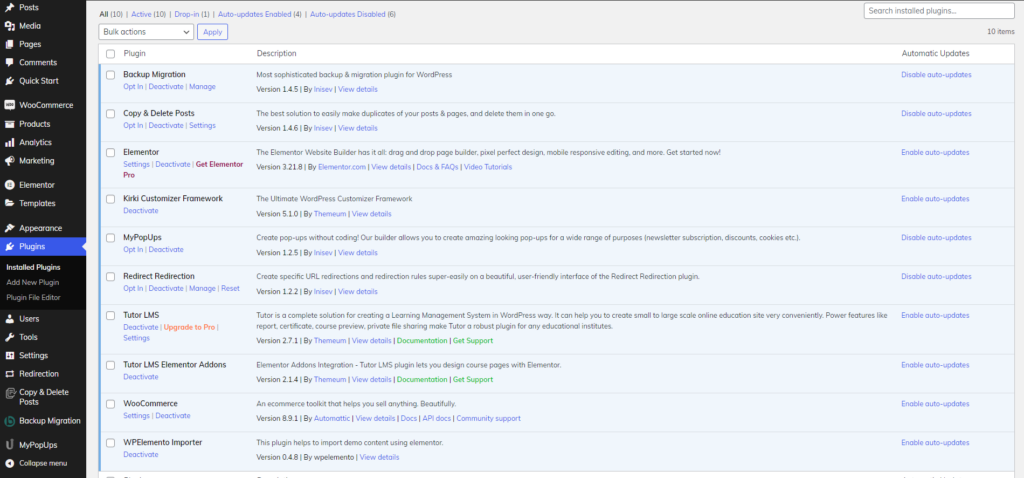
WordPress Plugins and themes serve as the backbone of many WordPress websites, enhancing functionality and aesthetics. However, poorly coded or resource-intensive plugins and themes can significantly contribute to the “Maximum Execution Time Exceeded” error. Therefore, optimizing and streamlining these components is crucial for improving overall performance and reducing script execution times.
Start by auditing your installed plugins and themes to identify any resource-intensive or unnecessary ones. Consider disabling or replacing plugins that contribute excessively to script execution times or are no longer essential for your website’s functionality. Additionally, ensure that all plugins and themes are updated to their latest versions, as updates often include performance optimizations and bug fixes.
For custom plugins and themes, conduct thorough code reviews to identify areas of inefficiency or bloated code. Optimize database queries, minimize the use of resource-intensive functions, and implement caching mechanisms where appropriate to improve overall performance. Utilizing tools such as Query Monitor or Debug Bar can aid in identifying performance bottlenecks and optimizing code accordingly.
3. Implement Caching Mechanisms:
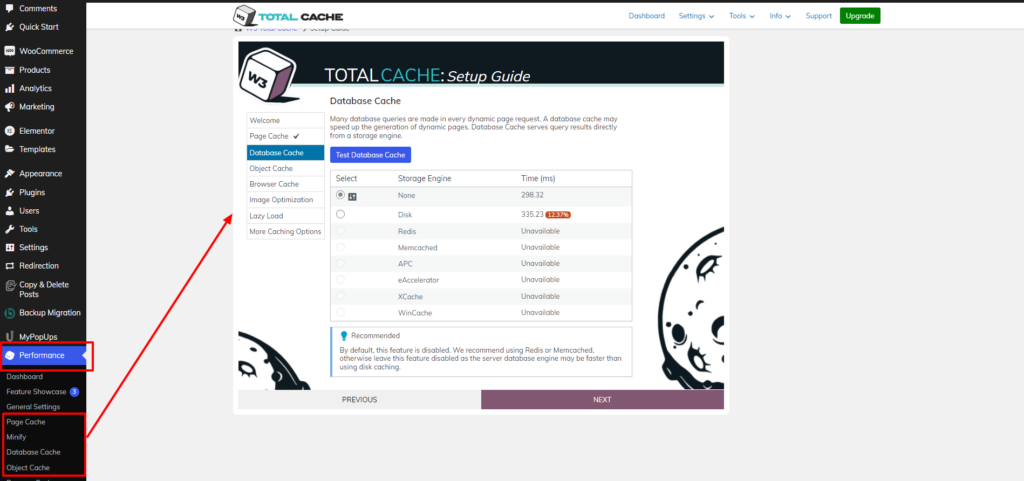
Caching mechanisms play a crucial role in optimizing WordPress performance by storing precomputed or frequently accessed data, thereby reducing the need for repetitive computations and database queries. By implementing caching solutions, you can mitigate the strain on server resources and decrease script execution times, consequently lowering the risk of encountering the “Maximum Execution Time Exceeded” error.
WordPress offers various caching plugins that automate the caching process and enhance website performance. Popular options include WP Super Cache, W3 Total Cache, and WP Rocket, each providing features such as page caching, object caching, and browser caching. Configure your chosen caching plugin according to your website’s specific requirements and monitor its impact on script execution times and overall performance. These are the best WordPress cache plugins that are very handy to use.
4. Optimize Database Queries:
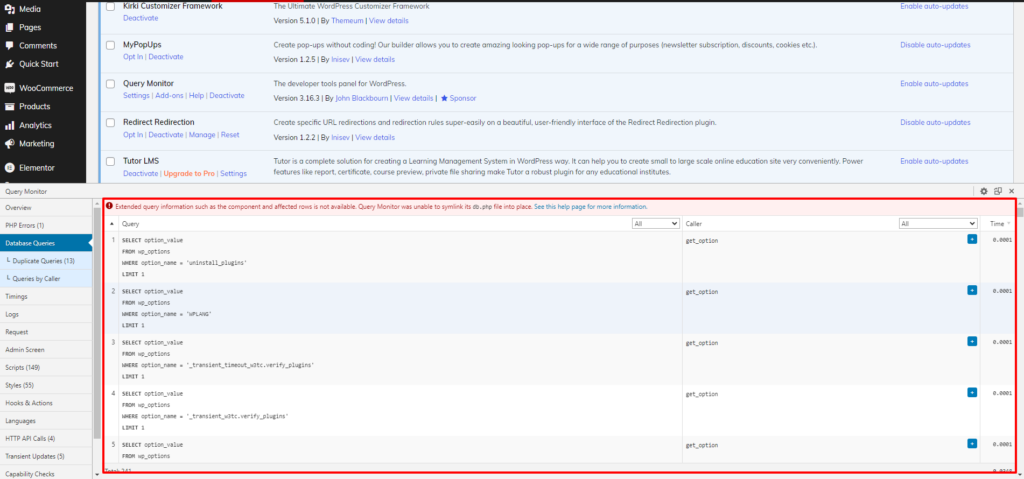
Database queries constitute a fundamental aspect of WordPress functionality, facilitating data retrieval, manipulation, and storage. However, inefficiently executed queries can significantly impact script execution times and contribute to the occurrence of the “Maximum Execution Time Exceeded” error. Therefore, optimizing database queries is paramount for enhancing performance and minimizing resource consumption.
Begin by analyzing your website’s database queries using tools like the Query Monitor plugin or built-in WordPress debugging features. Identify slow-performing queries, excessive query calls, or queries lacking proper indexing, as these are common sources of performance degradation. Optimize queries by utilizing appropriate indexes, minimizing the use of wildcard characters, and employing efficient query optimization techniques.
Additionally, consider implementing database optimization techniques such as table optimization, data cleanup, and regular maintenance tasks to improve overall database performance. Plugins like WP-Optimize or Advanced Database Cleaner can automate these optimization tasks and ensure optimal database health.
5. Offload Processing Tasks:
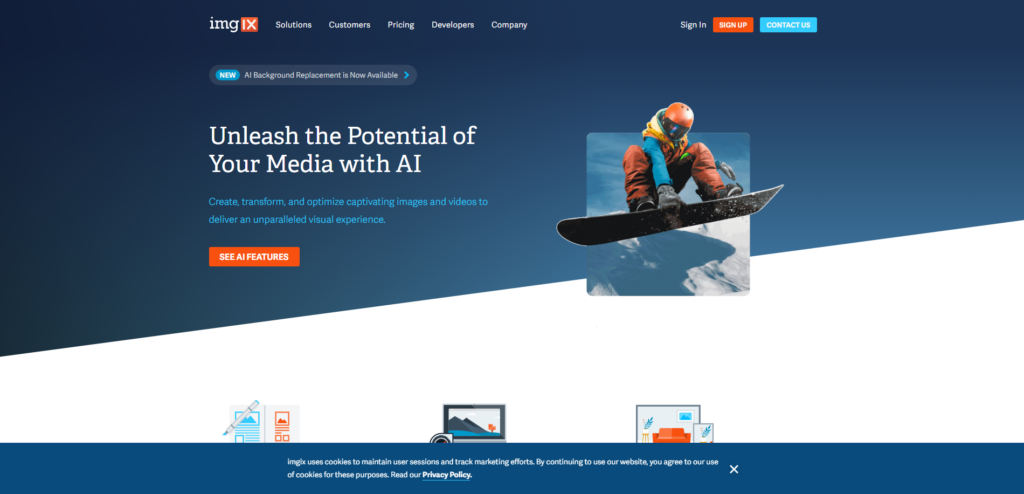
It is possible to reduce your WordPress server’s computational load by offloading script execution to external services or serverless platforms, reducing the risk of running into errors such as “Maximum Execution Time Exceeded.” Leveraging external APIs, cloud-based services, or serverless computing platforms allows you to delegate resource-intensive tasks such as image processing, file manipulation, or data analysis to dedicated infrastructure.
For example, you can utilize cloud-based image processing services like Imgix or Cloudinary to handle image resizing, optimization, and manipulation, thereby reducing the strain on your server. Similarly, offloading complex computations or data processing tasks to serverless platforms such as AWS Lambda or Google Cloud Functions enables you to execute code in a scalable and cost-effective manner without imposing additional overhead on your WordPress server.
6. Monitor And Debug Performance:
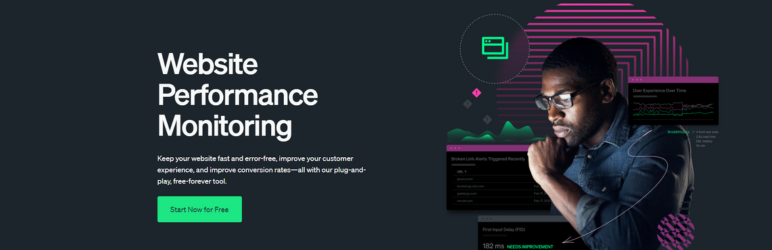
Continuous monitoring and debugging of your WordPress site’s performance are essential for identifying potential issues, optimizing resource utilization, and preemptively addressing the “Maximum Execution Time Exceeded” error. Implement monitoring solutions that track key performance metrics such as server load, CPU usage, memory consumption, and script execution times in real-time.
Tools like New Relic, Datadog, or Google Analytics offer comprehensive performance monitoring capabilities, allowing you to identify performance bottlenecks and anomalous behavior proactively. Monitor your website’s performance regularly, analyze performance metrics, and investigate any deviations or abnormalities that may indicate underlying issues contributing to the error.
7. Upgrade Hosting Resources:
In some cases, the “Maximum Execution Time Exceeded” error may persist due to inadequate server resources, including CPU processing power, memory allocation, and disk I/O capabilities. If optimizing code and configuration settings fail to mitigate the error, consider upgrading your hosting resources to a more robust and scalable infrastructure.
Evaluate your current hosting plan and assess whether it provides sufficient resources to accommodate your website’s workload and traffic volume. Consider migrating to a dedicated server, virtual private server (VPS), or managed WordPress hosting solution that offers higher resource allocations, enhanced performance, and scalability options. Collaborate with your Elementor hosting provider to determine the most suitable hosting plan based on your website’s requirements and budget constraints.
8. Implement Retry Mechanisms:
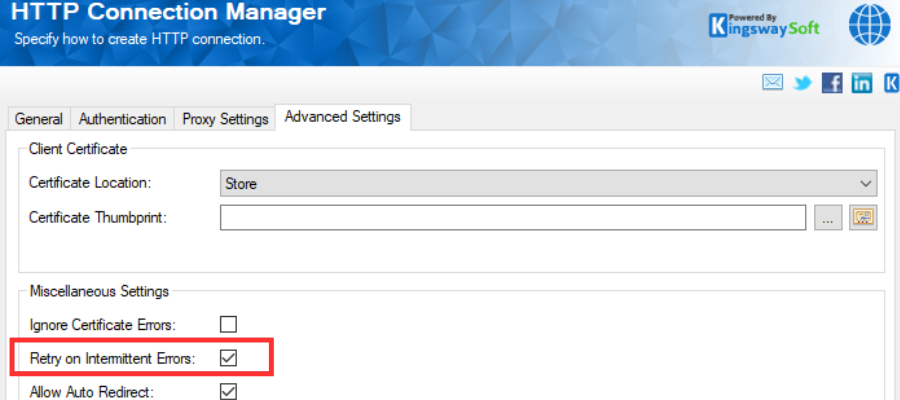
For long-running tasks or operations prone to intermittent timeouts, implementing retry mechanisms can enhance resilience and mitigate the impact of the “Maximum Execution Time Exceeded” error. Retry mechanisms involve automatically reattempting failed operations after a brief delay, thereby increasing the likelihood of successful completion and reducing user-facing errors.
Incorporate retry logic into critical functions or processes that are susceptible to timeout errors, such as API requests, database transactions, or external service integrations. Configure retry parameters such as maximum retry attempts, exponential backoff intervals, and error handling strategies to optimize reliability and efficiency. Utilize libraries or frameworks that provide built-in support for retry mechanisms, or implement custom retry logic within your WordPress codebase. One such tool that you can use for the purpose is Kingsway Soft, it helps to easily implement retry mechanisms on your website.
Conclusion
In conclusion, navigating the “Maximum Execution Time Exceeded” error in WordPress requires a thorough understanding of its causes and the implementation of strategic solutions. We’ve explored the intricacies of this error, from its origins in complex operations and large datasets to the impact it can have on your website’s performance and user experience. By delving into adjustments of PHP configurations, optimization of plugins and themes, implementation of caching mechanisms, optimization of database queries, offloading processing tasks, monitoring performance, upgrading hosting resources, and implementing retry mechanisms, you can effectively mitigate the risk of encountering this error and ensure seamless operation of your WordPress site. To get your website to new heights you can also go for the premium WordPress themes and WordPress theme bundle by WP Elemento where you can get 50+ WordPress themes at a pocket friendly cost.
Remember, proactive measures such as regular performance monitoring and code optimization are key to maintaining an optimal WordPress environment. With a comprehensive approach and attention to detail, you can resolve the “Maximum Execution Time Exceeded” error and provide your users with a consistently smooth and reliable browsing experience on your WordPress website.