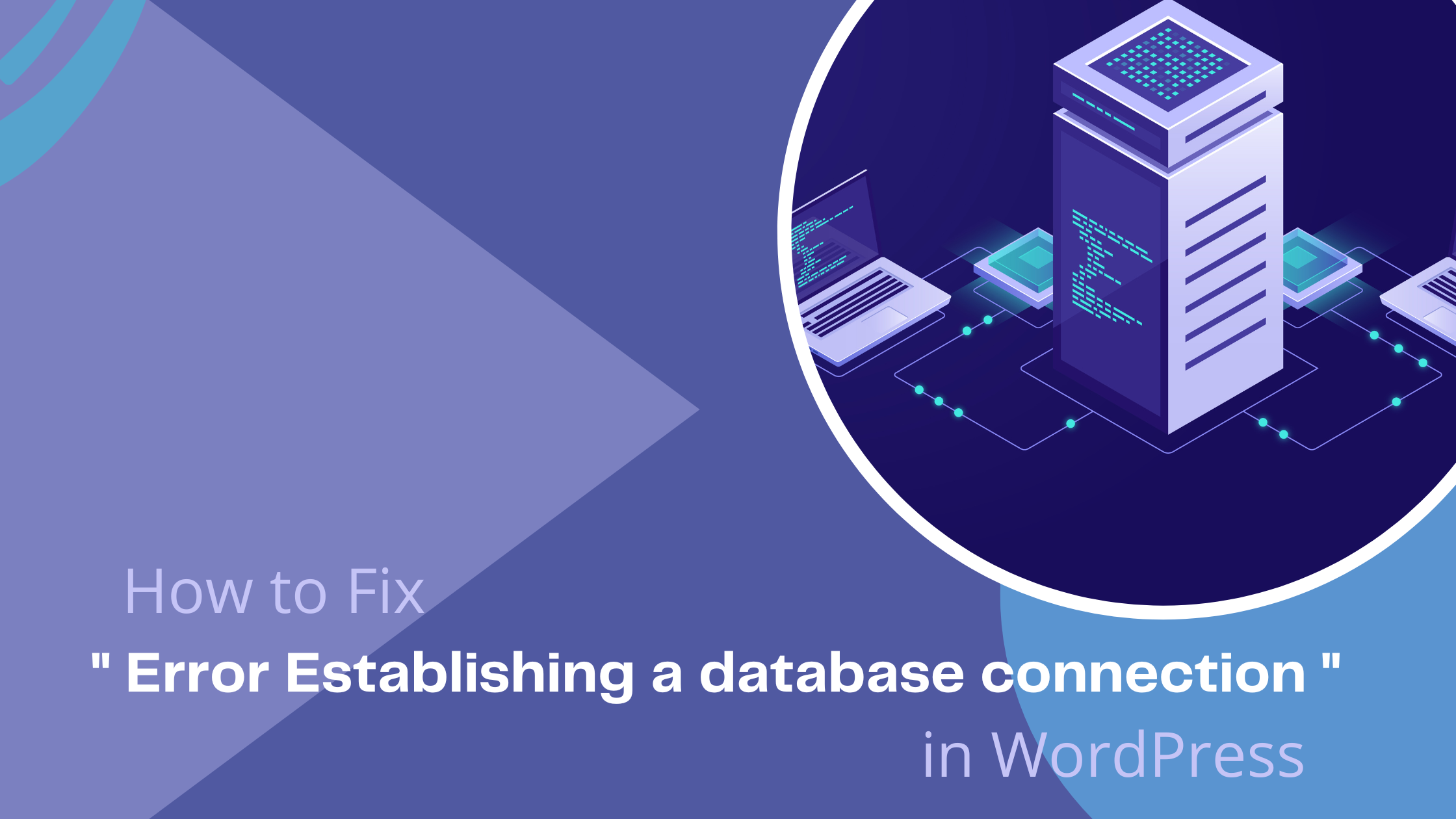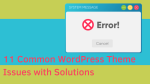If you are reading this blog, you must have encountered the prompt “error establishing a database connection” on your WordPress website. Let me tell you that, you are not the only one facing this issue.
Many websites get this error prompt on their WordPress website, as it is a common issue that occurs on WordPress. If this issue remains unresolved, your website visitors will not be able to access your website.
As a website owner, you understand the importance of traffic for the growth of your website. Hence, getting rid of the “error establishing a database connection” prompt is crucial.
To help you with that, we have come up with a step-by-step guide to resolve the database connection error. The process is not complicated but it might get, but if you don’t pay attention, you might miss out on important steps. Therefore, make sure to read this blog till the end.
The meaning of “Error Establishing a Database Connection”
Before solving the problem, understanding its root cause helps to solve it in a better and quicker way. Hence, let’s take a look at the meaning of the “error establishing a database connection” prompt.
Getting this error message, simply means WordPress cannot make a connection to the database. To make it easier to understand, lemme break it down further for you.
All your site’s data including pages or posts are stored in the database. This database is fetched by WordPress to retrieve and show the piece of information requested by your website visitors.
When WordPress isn’t able to establish a connection with the database, you get the ‘’error establishing a database connection’’ error prompt. As you have understood the meaning of the error prompt, now let’s explore the reasons behind that error message.
How to Fix Error Establishing A Database Connection In WordPress
‘’Error establishing a database connection” is a common issue faced by most website owners. Since it can be caused due to various reasons, hence it is not much easy to diagnose and fix.
Don’t worry cause there are some common solutions to get rid of the “error establishing database connection prompt”. Those common solutions are mentioned below.
- Check your Database Credentials
- Check your Database Host Information
- Repair the Database
- Check whether your Database Server is Offline
- Check for Corrupted Themes or Plugins
- Restore Default WordPress Files
Let us take a look at all of these methods in detail.
Check Your Database Credentials
As we discussed earlier, when you encounter the “Error Establishing a Database Connection” message on your WordPress website, it usually means that WordPress cannot access the database. This can happen for a variety of reasons, but one of the most common causes is incorrect database credentials.
Database credentials are the login details that WordPress uses to connect to your website’s database. These details consist of the username, database name, password, and host. If any of these details are incorrect, WordPress won’t be able to connect to the database, resulting in the “Error Establishing a Database Connection” prompt.
To fix this error, you’ll need to verify that your database credentials are correct. WP-config file contains all of your website’s configuration settings, including your database credentials. You can locate it in the root directory of your site’s WordPress installation. Open the file and verify that the database name, username, password, and host are correct.
In your hosting account’s control panel, you can check for the username and password you have specified. If they are incorrect, WordPress won’t be able to make a connection with your site’s database. Hence, make sure to mention the username and password correctly.
Check Your Database Host Information
Another possible reason behind getting the “error establishing database connection” on your WordPress website could be incorrect database host information. The database host is the server that stores your website’s database.
Incorrect database host information makes it unable for WordPress to connect to the right database host. As a result, you encounter the “error establishing a database connection” message on your WordPress website.
Therefore, it is essential to check the database host information to get rid of the database connection error. Here are some simple steps to check and fix the database host information of your website.
Verify the Hostname
The database hostname is typical “localhost” if your website is hosted on the same server as your database. If your website is hosted on a different server, then you need to use the hostname provided by your hosting provider. Make sure that the hostname in your wp-config.php file is the same as your database server and spelled correctly.
Check the Database Port
The database port acts as a medium of communication to the database over any network. By default, the MySQL database uses port 3306. However, some hosting providers may use a different port.
Due to the use of a different port, WordPress becomes unable to make a connection with the database. Hence, if your hosting provider uses a different port, you will need to specify it in your wp-config.php file.
Check Firewall Settings
If you have a firewall installed on your server, it’s possible that it’s blocking the database connection. To ensure a smooth connection to the database, make sure to whitelist the IP address of your web server to allow access to the database host.
By following these steps, you can easily check and fix any issues with your database host information, and resolve the “Error Establishing a Database Connection” message on your WordPress website.
If you’ve checked all of these settings and they’re correct, but you’re still getting the “Error Establishing a Database Connection” message, it’s possible that there’s an issue with your hosting provider’s database server. In this case, you should contact your hosting provider’s support team for further assistance.
Repair the Database
If you are experiencing the “Error Establishing a Database Connection” message on your WordPress website, it may be caused due to a corrupted or damaged database. It can corrupt due to a variety of reasons such as server crashes, plugin conflicts, or incomplete updates. In such a scenario, repairing the database is a potential solution to fix the database connection issue.
Before attempting to repair your database, it is crucial to create a backup of your database to avoid losing any data. You can use a plugin or access your hosting provider’s backup tool to create a backup.
Login to your hosting account and locate the phpMyAdmin tool. This tool is available in the cPanel dashboard. Once you’ve accessed phpMyAdmin, select the database that is associated with your WordPress installation.
You can repair your database by clicking on the “Repair” button that appears on the screen. This will run a repair operation on your database and fix any errors or corruption that may be causing the “Error Establishing a Database Connection” message.
After repairing the database, check your website to ensure that the error message has been resolved. Sometimes, the error may continue to occur due to cached data. In this case, try clearing your browser’s cache and cookies and reloading your website.
Check Whether Your Database Server is Offline
If your database server is offline, your website will not be able to connect to the database server. Hence, it is necessary to check the online status of your database server before initiating a connection to it.
The first step is to check if your website is accessible. If your website is not accessible, then it’s likely that your database server is offline. If you have access to your server, you can check the status of the database server by logging in to the server and running the command to check the database server status. For example, if you’re using MySQL, you can run the command “service MYSQL status” to check the status of the MySQL service.
To make your database server online, you need to log in to the SQL server management studio. Afterward, go to the object explorer and right-click on the offline databases. A menu will open, and from the options click on bring online. The process will take a while and after some minutes your database server will become online.
If your database server is online, but you are still experiencing issues, then check your database logs for any error messages or other issues that may be causing the “Error Establishing a Database Connection” message.
Checking whether your database server is offline is an important step in resolving the “Error Establishing a Database Connection” message in WordPress. If you are unable to resolve the issue on your own, it’s recommended to contact your hosting provider’s support team or a WordPress expert.
Check for Corrupted Themes or Plugins
If you are having a corrupted theme or plugin installed on your website, it can cause database connection issues. To avoid that, it is essential to check for corrupted plugins or themes on your WordPress website. Here are some steps you can take to check if your themes or plugins are causing the issue.
Deactivate Plugins
Deactivate all your WordPress plugins by going to the “Plugins” section of your WordPress dashboard and clicking “Deactivate” for each plugin. Once you have deactivated all the plugins, check if the error message disappears. If it does, reactivate your plugins one by one to identify which one is causing the issue.
Switch to a Default Theme
If deactivating your plugins does not fix the issue, switch to a default WordPress theme. If the error message disappears after switching themes, it means that your theme is causing the issue. Installing premium WordPress themes will ensure it works smoothly without causing these types of issues in your WordPress website.
Check for Updates
Ensure that your plugins and themes are up-to-date. Outdated plugins and themes can cause issues with your website’s database, leading to an error message.
Check Your Website’s Logs
Your website’s logs can provide information about the cause of the error message. Check your website’s error logs to see if there are any clues about the issue. If you have identified that a specific plugin or theme is causing the issue, delete it from your WordPress installation.
If you still need the functionality provided by the plugin or theme, replace it with a similar one that does not cause conflicts.
Restore Default WordPress Files
If you are getting the “error establishing a database connection” message on your website, there might be a chance that the core WordPress files are corrupted. It may happen due to the reason of your WordPress website hacking, or a human error while editing the core files. Or a plugin may have done some modifications in the core file without your knowledge.
In this scenario, you can get rid of the “error establishing database connection message” by simply reinstalling the newer version of WordPress. After downloading the fresh version, extract the archive file and drag all the extracted core files into the FTP client. Before submitting the core file to the FTP client, make sure to take a backup of your website. It will prevent the loss of any important data from your website.
If this works you will stop getting the “error establishing a database connection” message. Hooray! Now you and your website visitors will be able to explore your website.
Conclusion
The ‘’error establishing a database connection issue” will make it hard for you and your website visitors to access your website. Therefore, it is essential to resolve the database connection issue, if you want your website to be functional.
There are several reasons which can make you encounter this issue. Hence, try out each solution we discussed in this blog to get to the root of the problem and fix it. Also, make sure to implement preventive measures to avoid database connection issues in the future.
FAQs in Error Establishing Database Connection in WordPress
Reasons Behind “Error Establishing Database Connection” Issue in WordPress
There can be various reasons behind getting the database connection error. WordPress might be struggling to make a connection with the database due to the presence of a corrupt file in it.
It can also occur due to incorrect database information in your WordPress configuration file or if the database server is down. As there are different causes for the database connection error, the same goes for its solutions as well.
So, without wasting further ado let’s deep dive into the step-by-step guide on, how to fix the error establishing a database connection in WordPress.
How to Avoid “Error Establishing a Database Connection” Issue in WordPress
To avoid the “Error establishing database connection” issue in WordPress, you can take the following steps:
Use a Reliable Web Hosting
Choose a web hosting provider that is reliable and provides good support. A reliable hosting provider ensures that your website’s database is always accessible.
Optimize Database
Optimizing your database regularly to reduce its size and improve its performance can help you avoid database connection errors. You can use plugins like WP-Optimize or WP-Sweep to optimize your database.
Keep Your WordPress Up-to-Date
Ensure that your WordPress installation, plugins, and themes are up-to-date. Outdated versions of WordPress, plugins, and themes can cause various issues with your website’s database.
Use a Cache Plugin
You can use a caching plugin to speed up your website and reduce the load on your database. In this way, your database will be able to make connections and work smoothly. Installing Popular caching plugins like WP Super Cache and W3 Total Cache can help you streamline the process of increasing your site’s performance.
Use a Content Delivery Network (CDN)
Using a CDN to distribute your website’s content across multiple servers globally can reduce the load on your database and improve the overall speed of your website.
By following these simple steps, you can reduce the chances of experiencing the “Error establishing database connection” issue in WordPress. Also, make sure to regularly back up your website to keep your site’s data safe and secure.