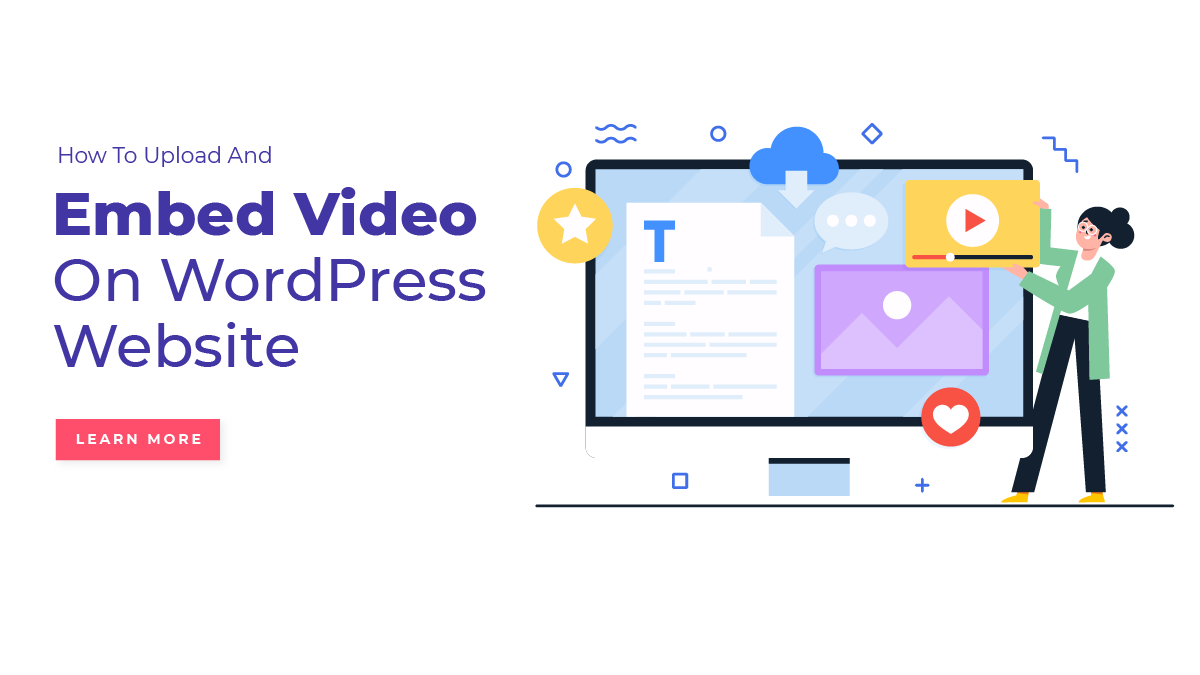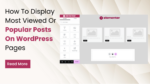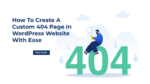In this digital age, people are more inclined towards video content. Because of this platforms like YouTube, Facebook, Instagram, and even some websites focus more on video content. And now this has become an integral part of their website. Video is not just used for explaining complex ideas and concepts, it can also be used to promote a product and entertain viewers.
If you are owning websites like Education or LMS, Vlogging, etc., and looking to add videos to your website, then you have reached the right place. In this blog post, we will see four different methods on how to upload and embed video on WordPress websites.
Embedding videos in your WordPress website is a great way to engage your audience and add value to your content. Videos are not just a powerful tool to capture the attention of your visitors but also this will keep your audience on your site for a long time. If you are having an e-commerce website, E-commerce Website WordPress Themes can be a valuable addition to enhance the functionality and aesthetics of your online store and then the videos can also be used to showcase products and services, provide tutorials, and much more.
Whether you are a beginner or an experienced WordPress user, you will find this guide useful. This guide will cover four different methods for uploading and embedding videos on a WordPress site. From simple embeds to more advanced video hosting options, we’ve got you covered.
So, this guide has got you covered whether you want to upload a video from your computer, embed a video from YouTube or Vimeo, or use a video hosting service. We’ll take you step-by-step through each method, showing you how to upload and embed video on WordPress websites with ease. So, let’s get started!
Benefits Of Embed Video On WordPress Website
Embedding a video on a WordPress website is the process in which we add a video from an external source (such as YouTube, Facebook, or Vimeo) to our website page or post, without having to upload the video directly to your server. Embedding videos on your WordPress website have many benefits, it includes:
- Increased Engagement: As we know, Videos are a great way to engage with the audience and hold their attention. They are more interesting and dynamic than text-based content and can help to keep visitors on your site for longer.
- Improved SEO: Videos can also help improve a website’s search engine optimization (SEO) by making it ready for search engines. Search engines encourage unique, high-quality content, and videos can be the best solution for that.
- Better User Experience: Videos are also able to improve the user experience on your site by making it more interactive and visually appealing. This will help you to get higher levels of engagement, lower bounce rates, and longer session durations.
- Increased Conversion Rates: Embedding videos to your website can also be a good way to increase conversion rates by giving customers a better understanding of what your business offers. They can also be used to demonstrate the benefits of the product or services which you offer and build trust with your audience.
- Increased Social Shares: Videos are more likely to share and this helps you to increase the reach of your content on social media. Which ultimately helps to drive more traffic to your site and build your brand.
- Better Accessibility: You can reach a wider audience with video content by adding captions, audio descriptions, or transcripts in it. So, that your content will be more accessible to people with disabilities or people who speak different languages.
- Increase Video Views: Embedding videos to your site also increases the number of video views of those platforms from where it is embedded. This will help to build and grow your brand and also increase the visibility of your content.
Methods To Upload And Embed Video On WordPress Website
There are several methods by which you can add or embed Video on WordPress Websites and take advantage of the above-mentioned benefits. Here we will see 4 different methods to embed video on WordPress websites using the WordPress Media Library, using a Video Hosting Service, using a Video Plugin, and lastly by Using HTML5 Video. So, go through each method in detail.
Using The WordPress Media Library
When we are planning to embed Video on WordPress Websites, the first method that comes to our mind is the built-in feature of WordPress which is using the WordPress Media Library. The WordPress Media Library allows users to store and manage all kinds of media files, including images, audio, and video files. This is the best method to embed video on WordPress websites without having to use any kind of plugin or external video hosting services like YouTube or Vimeo. This will save additional load on your site.
WordPress Media Library provides a centralized location to manage all the media files. This will make it easier to keep track of all the videos on the website.
To embed video on WordPress using the WordPress Media Library, follow these steps:
- The first step is to upload the video file to the WordPress Media Library: For this, you need to first log in to the WordPress dashboard then go to Media and click on Add New. Select the video file which you wanted to embed from your computer and upload it to the Library.
- Once you upload the video, the next step is to get a link to that video which we will be using to embed: For that click on the video file and open its details page. On this page, you will see the video file’s URL and a preview of the video.
- Now the next step is to embed the video in a post or page: Find the post or page where you wish to embed the video and click on it. On the post or page editor, click on the Add Media button.
- Inserting Video File into Post: From the Add Media window, select the video file you want to embed and click on the Insert into Post button.
- Embedding a Video: The video file will now be embedded on WordPress Website in your post or page, and it will be displayed as a video player.
Overall, using the WordPress Media Library to embed videos on WordPress websites is a simple and effective way to manage and display videos on your website. It provides website owners with a centralized location to store and manage their videos and gives them better control and improved website performance compared to using external video hosting services.
Using A Video Hosting Service
A video hosting service is a third-party service that stores and serves your video files on its server and we can use the link of that video to embed on our website. This method is recommended if you want to host videos on your website without using too much server space or bandwidth. Here is how you can embed video on WordPress websites by using a video hosting service:
- The first step is to choose a video hosting service: There are several video hosting services available such as YouTube, Vimeo, Wistia, and many more. Choose one that fits your needs and create an account on it.
- The next step is to upload your video on their server: This is very much easy. You simply need to log in to your video hosting service account and upload the video you want to embed on your website.
- Copy code: Once the video is uploaded, you will be given an embed code. Copy this code.
- Embed code: Now you need to paste that embed code on your WordPress website’s post or page. Go to your WordPress dashboard, create a new post or page, or go to the existing post or page, and paste the embed code into the visual editor or the HTML editor.
- Preview and Publish: Preview your post or page to make sure the video is embedded correctly. If everything looks good, click on the “Publish” button.
That’s it! Your video will now be embedded on your WordPress website.
Using A Video Plugin
Embedding videos on a WordPress website using a video plugin is a simple and efficient method for adding multimedia content to your site. A video plugin is a software add-on for WordPress that provides a set of features for managing and displaying videos on your website.
By using a video plugin, you can upload and store videos directly on your website, rather than hosting them on a third-party platform like YouTube or Vimeo. This can help reduce the amount of data transfer required to load your site, as well as ensure that your videos are always accessible to your users, even if the third-party hosting service is unavailable.
Additionally, video plugins typically offer a range of customization options, such as the ability to change the size and layout of the video player, add captions, and enable autoplay. Some plugins also provide advanced features, such as the ability to protect your videos from unauthorized downloads, create playlists, and track viewing statistics.
There are many different video plugins available for WordPress, both free and paid. Some popular free options include Video Embed & Thumbnail Generator and WP Video Lightbox, while popular paid options include Video Gallery and VideoPro.
here is a how-to embed video on WordPress website by using a video plugin:
- Choose a Video Plugin: There are several video plugins available in the WordPress repository. Choose one that meets your needs and fits your budget. Some of the popular video plugins are VideoJS HTML5 Player, Flowplayer, JW Player, and many more.
- Install the Plugin: Log in to your WordPress dashboard and navigate to the Plugins section. Click on Add New and search for the plugin you selected in Step 1. Install and activate the plugin.
- Add Video to your WordPress Website: After activating the plugin, you can add videos to your website by using the shortcode provided by the plugin. You can add the shortcode to any post or page by using the visual editor or the HTML editor.
- Upload the Video: Depending on the plugin, you may have to upload the video file to your website’s server or a video hosting site like YouTube or Vimeo.
- Customize the Video Player: Most video plugins come with customization options to change the look and feel of the video player. You can customize the video player size, color, and other visual elements.
- Publish the Video: Once you have added the video and customized the video player, you can preview the video and then publish it.
- Track Video Views: Some video plugins come with built-in analytics to track the number of views, playtime, and other important metrics.
Using HTML5 Video
Embedding videos on a WordPress website using HTML5 Video is a straightforward method for adding videos to your website. It is another built-in method to embed video on WordPress websites using HTML code and it became the new standard for embedding videos on the web. The HTML5 Video element provides a way to embed videos directly into a web page, without the need for any plugins or external applications.
Why embed video on WordPress using HTML5 Video?
There are several reasons why you should use HTML5 Video:
- Cross-browser compatibility: HTML5 Video works on all modern browsers and eliminates the need for separate video players for different browsers.
- Mobile compatibility: HTML5 Video is optimized for mobile devices and works seamlessly on all mobile devices, including smartphones and tablets.
- No plugins required: HTML5 Video eliminates the need for plugins, such as Flash or Silverlight, that are required to play videos on older browsers.
- Better performance: HTML5 Video provides better performance compared to other video players, as it is optimized for the web and runs smoothly on all devices.
To embed a video using HTML5 Video, follow these steps:
- Upload the Video: First, you need to upload the video file to your website. You can do this by accessing the Media Library in your WordPress dashboard and clicking on Add New.
- Add HTML Code: Once the video is uploaded, copy the video file URL and add the following HTML code to your WordPress post or page:
<video width=”320″ height=”240″ controls>
<source src=”your-video-file-url” type=”video/mp4″>
Your browser does not support the video tag.
</video>
- Replace the Video URL: Replace the “your-video-file-url” with the URL of the video file that you uploaded in Step 1.
- Preview and Publish: Preview the post or page to make sure that the video is working as expected and then publish the post or page.
Overall, embedding videos using HTML5 Video is a simple and effective way to add videos to your WordPress website. It eliminates the need for plugins and provides better performance, cross-browser compatibility, and mobile compatibility.
Conclusion
In conclusion, uploading and embedding videos and incorporating WordPress Elementor themes into a WordPress website is an effective way to engage with your audience and provide valuable content. Whether you prefer to host the video on your server or use a third-party platform, the four methods outlined in this blog will help you easily add videos to your WordPress site. Whether you choose to use the built-in video uploader, a plugin, embed the video URL, or embed the video using HTML code, the result is the same – a professional and engaging website with multimedia content that your visitors will love. With the right tools and a bit of technical know-how, adding videos to your WordPress website has never been easier.