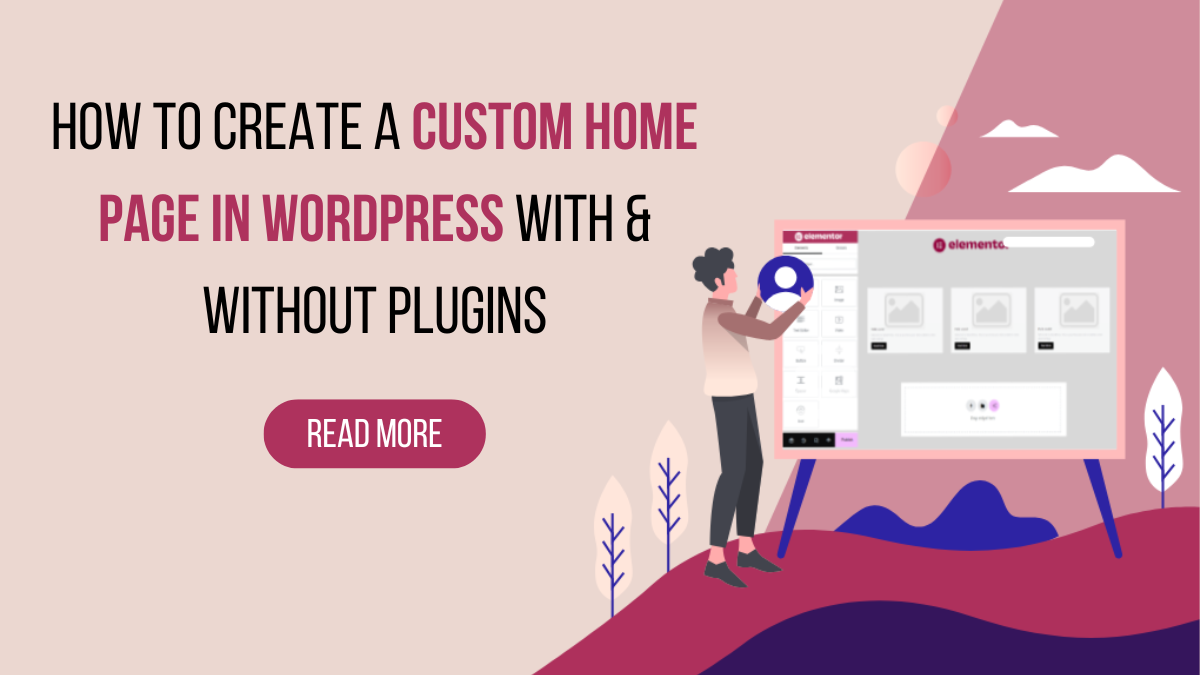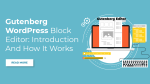Your website’s home page serves as the virtual doorstep to your online presence. As the first point of contact for visitors, it’s essential that this gateway not only captures attention but also reflects the unique identity of your brand or personal venture. While WordPress offers a range of themes to get you started, the true power lies in customizing your home page to stand out in the digital crowd.
In this blog, we will explore the art of crafting a custom home page in WordPress, unveiling three distinct methods that cater to varying levels of technical expertise. Whether you’re a coding enthusiast, a plugin aficionado, or someone seeking a balance between simplicity and customization, we’ve got you covered.
This will empower you to transcend the limitations of standard templates and unleash your creativity. So, Let’s dive into the world of WordPress customization, where your website becomes a canvas for your imagination.
What Is A Custom Home Page In WordPress?
We know that a website’s home page is often considered the virtual front door of an online presence, acting as the initial point of contact for visitors. It serves as a gateway to the rest of the site, providing users with a snapshot of the content, purpose, and identity of the website. The home page is crucial for making a positive first impression, as it plays a pivotal role in shaping the user experience and guiding visitors to explore further.
The importance of a well-crafted home page cannot be overstated. It serves as a central hub that directs users to key areas of interest, showcases important information, and establishes the overall tone and aesthetics of the website. An effective home page can capture the attention of visitors, encourage them to stay longer, and ultimately drive engagement and conversions.
WordPress, one of the most popular content management systems, has a wide range of free and premium themes in its theme repository and also on third-party marketplace like WP Elementor. These themes are tailored to various niches and industries, catering to the diverse needs of website owners. Whether you are running an e-learning platform, a fitness website, a coffee shop, or an agency, WP Elementor provides premium WordPress Elementor themes that align with specific business or content requirements.
A Custom Home Page in WordPress refers to the ability to go beyond the default layout provided by a theme and design a home page that is specifically tailored to the needs and preferences of the website owner. WordPress users can utilize various tools, including page builders and customization options, to create a home page that stands out and aligns seamlessly with their brand identity.
Customization options typically include the ability to add, remove, or rearrange elements on the home page. This may involve adjusting the placement of featured content, incorporating custom graphics or branding elements, and fine-tuning the overall visual aesthetics. The goal is to create a home page that not only looks visually appealing but also effectively communicates the website’s purpose and value proposition.
Benefits Of A Custom Home Page In WordPress:
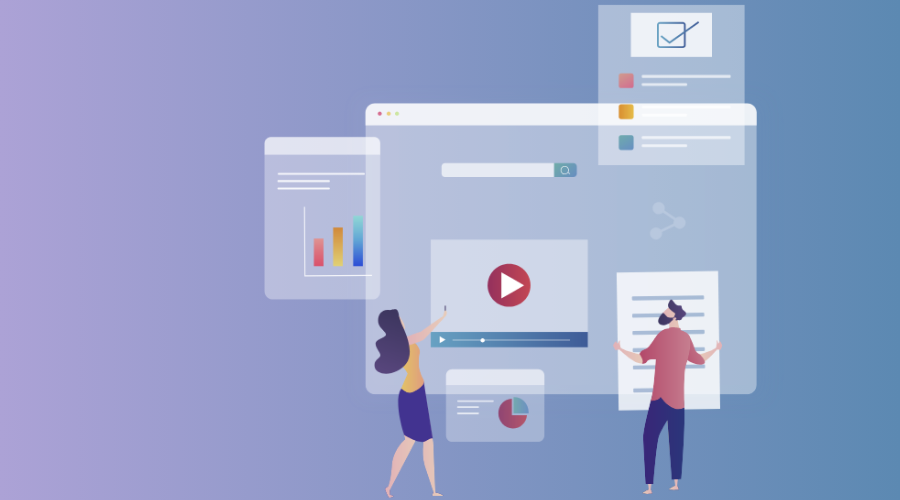
A Custom Home Page in WordPress brings with it a multitude of technical benefits that contribute to the overall performance, functionality, and adaptability of a website. From enhanced customization options to improved technical SEO, the technical advantages of a Custom Home Page play a pivotal role in optimizing the digital presence of a WordPress site.
- Optimized Performance:
Customizing the home page allows you to optimize the performance of your website by carefully selecting and integrating only the necessary elements. You can prioritize loading essential content and scripts, minimizing the use of unnecessary features that might contribute to slower page load times. Improved performance is crucial for enhancing user experience and positively influencing search engine rankings.
- Responsive Design:
With a Custom Home Page, you have the ability to ensure that your website is responsive across various devices and screen sizes. Responsive design is essential for providing a seamless and consistent user experience, whether visitors are accessing your site from a desktop, tablet, or mobile device. Customization options enable you to fine-tune the layout and appearance to guarantee responsiveness.
- Search Engine Optimization (SEO):
Customizing the home page allows for detailed SEO optimization, influencing how search engines index and rank your website. You can customize meta tags, titles, and descriptions, ensuring they align with your target keywords and effectively communicate the content of your site. This technical aspect of customization contributes to improved visibility and search engine rankings.
- Code Efficiency:
A Custom Home Page allows you to streamline the website’s code, removing any unnecessary or redundant elements. This results in cleaner and more efficient code, which is beneficial for website speed and performance. Efficient code also makes it easier for search engines to crawl and index your site, positively impacting SEO efforts.
- Integration of Third-Party Tools:
Customization provides the flexibility to seamlessly integrate third-party tools, plugins, or scripts that are essential for your website’s functionality. Whether it’s analytics tools, e-commerce plugins, or social media integrations, a Custom Home Page ensures that these elements are incorporated in a way that aligns with your design and user experience goals.
- Security Enhancements:
Customizing the home page allows you to implement additional security measures to protect your website. This can include customized login pages, unique authentication processes, and other security features that go beyond the standard options provided by default themes. Strengthening security at the front end of your site is a crucial technical aspect of safeguarding against potential vulnerabilities.
- Content Delivery Network (CDN) Integration:
For websites with a global audience, integrating a Content Delivery Network (CDN) is crucial for optimizing the delivery of content and reducing latency. Customization options in WordPress enable you to seamlessly integrate and configure a CDN, ensuring that static assets like images and scripts are distributed efficiently across multiple servers worldwide.
- Custom Post Types and Templates:
A Custom Home Page allows for the creation of custom post types and templates tailored to your specific content needs. This technical customization is beneficial for websites with diverse content structures, such as portfolios, case studies, or product showcases. Custom post types enable you to organize and display content in a way that best serves your audience.
- Advanced Analytics Integration:
Customization facilitates the integration of advanced analytics tools and tracking scripts. Whether you use Google Analytics, heatmaps, or other tracking services, customizing the home page allows you to strategically place these scripts for comprehensive data collection. This technical benefit aids in gaining insights into user behavior, engagement, and conversion metrics.
- Database Optimization:
Customization options in WordPress extend to database optimization, allowing you to fine-tune how data is stored and retrieved. This technical aspect contributes to improved website speed and performance, as well as efficient management of data resources.
Overall, the technical benefits of creating a Custom Home Page in WordPress are numerous and contribute significantly to the overall functionality, performance, and optimization of your website. Through careful customization, you can enhance SEO, streamline code, improve security, and integrate advanced tools, ensuring that your website meets both technical and user-oriented objectives.
How To Create A Custom Home Page In WordPress?
Creating a Custom Home Page in WordPress offers website owners the flexibility to design a unique and tailored front page that aligns with their brand, content strategy, and user experience goals. There are various methods to achieve this customization, with popular approaches including the use of Elementor Page Builder, the Block Editor (also known as Gutenberg), and manual coding. Each method caters to different levels of expertise and preferences. In this detailed guide, we will explore step-by-step methods for creating a Custom Home Page using Elementor, the Block Editor, and manual coding.
Method 1: Creating A Custom Home Page With Elementor Page Builder
Creating a Custom Home Page in WordPress using Elementor Page Builder is a user-friendly and efficient method that empowers website owners to design a unique and visually appealing front page. Elementor is among the most popular and widely used page builder plugins for WordPress, offering an intuitive drag-and-drop interface and a plethora of customization options. Let’s delve into the step-by-step process of creating a Custom Home Page with Elementor website builder for WordPress.
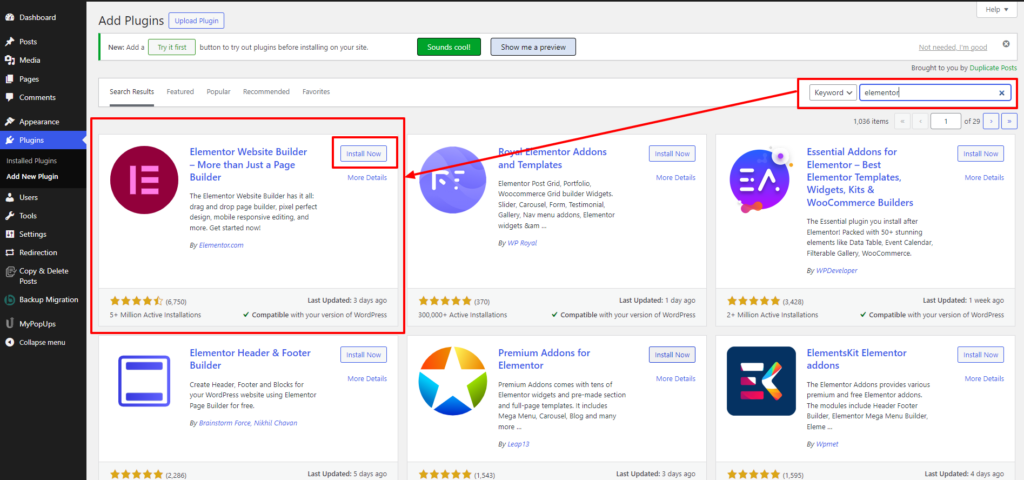
Step 1: Install and Activate Elementor:
To get started, ensure that your WordPress site has the Elementor Page Builder plugin installed and activated. Navigate to the WordPress dashboard, click on “Plugins,” and then select “Add New.” In the search bar, type “Elementor,” locate the plugin, and click “Install Now.” After installation, activate the Elementor plugin to enable its features.
Step 2: Choose a Compatible Theme:
Selecting a WordPress theme that is compatible with Elementor is crucial for a seamless customization process. Many themes are explicitly designed to work harmoniously with page builders like Elementor. Alternatively, you can opt for themes from WP Elemento, a collection of themes optimized for Elementor. These themes cover a diverse range of businesses, including LMS, coffee shops, SEO agencies, travel, news, and e-commerce. Choosing a theme from WP Elemento ensures that the home page is crafted using Elementor, providing ultimate customization options.
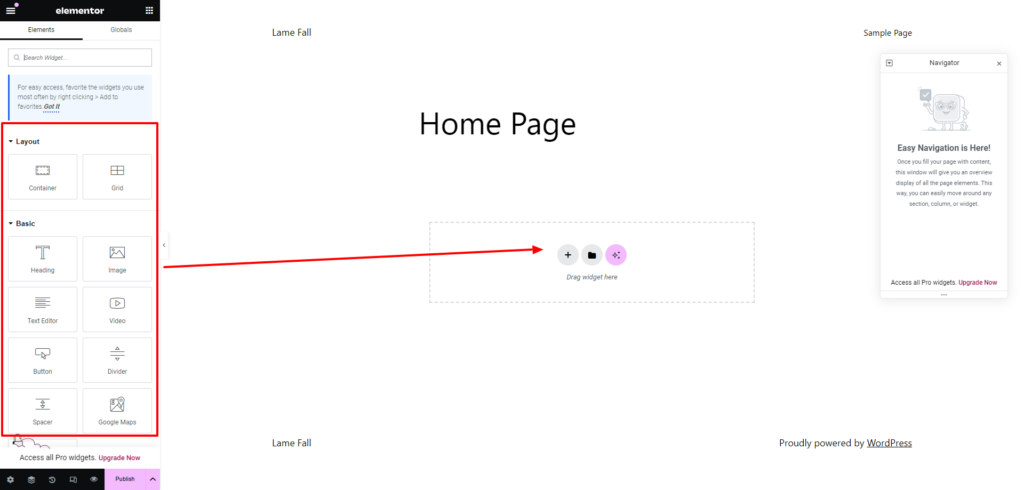
Step 3: Create a New Home Page or Edit Existing One:
To create a new page, navigate to “Pages” in the WordPress dashboard and click “Add New”. Provide a title for your page, such as “Home.” Click on “Edit with Elementor” to launch the Elementor pro Page Builder interface. Alternatively, if your theme comes with a pre-built home page, you can go to the “Pages” section, locate the home page, and click on “Edit with Elementor.”
Step 4: Design Your Home Page:
Once inside the Elementor editor, you are greeted with a user-friendly and visually intuitive drag-and-drop interface. Start designing your Custom Home Page by adding sections, columns, and widgets. Elementor offers a diverse range of design elements, including text, images, buttons, icons, and more. Simply drag the desired elements onto your page and arrange them according to your preferences.
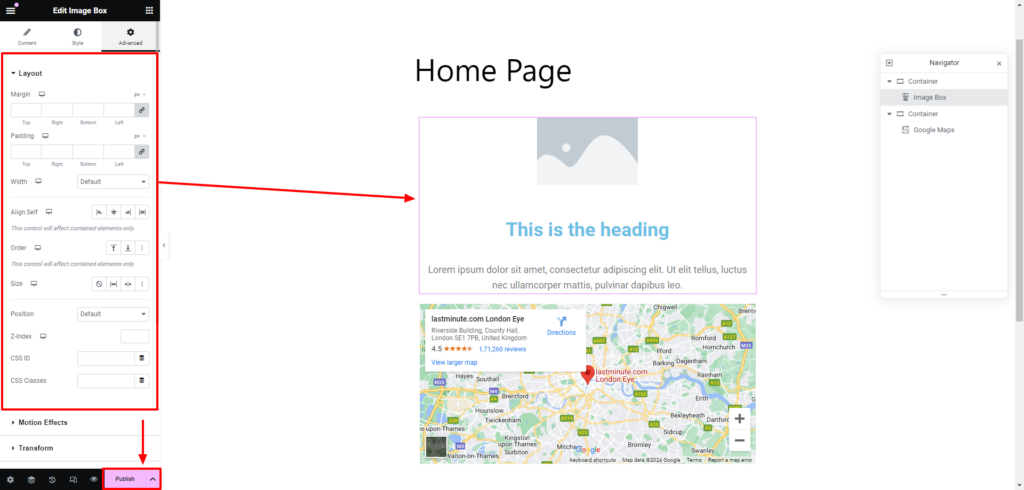
Step 5: Customize Sections and Widgets:
Elementor provides extensive customization options for each section and widget. Click on the section or widget you want to customize, and a sidebar will appear with various WordPress settings. Adjust typography, colors, spacing, alignment, and other design elements. The real-time preview feature allows you to see the changes instantly as you make adjustments, ensuring a seamless customization process.
Step 6: Explore Advanced Features:
Elementor comes equipped with advanced features that elevate the design and functionality of your Custom Home Page. Explore dynamic content options to showcase dynamic and personalized content. Experiment with motion effects to add interactive elements that captivate visitors. Utilize the theme builder capabilities to create custom templates for different sections of your website. These advanced features provide the flexibility to create a truly dynamic and engaging home page.
Step 7: Save and Publish:
Once you are satisfied with the design and customization of your Custom Home Page, click the “Save” button to save your changes. After saving, click “Publish” to make your Custom Home Page live on your website. The publish button ensures that your changes are visible to visitors. If you are not ready to make your Custom Home Page live immediately, you can choose to save it as a draft and publish it later.
Overall, creating a Custom Home Page in WordPress with Elementor is a straightforward and efficient process. The combination of Elementor’s intuitive interface, extensive customization options, and compatibility with a wide range of themes makes it a popular choice among WordPress users. Whether you are a beginner or an experienced designer, Elementor provides the tools needed to craft a visually stunning and uniquely setting home page in WordPress for your website. With the ability to see real-time changes and explore advanced features, Elementor empowers users to create a dynamic and engaging online presence.
Method 2: Creating A Custom Home Page With The Block Editor (Gutenberg)
Creating a Custom Home Page in WordPress with the Block Editor (Gutenberg) is a straightforward and user-friendly process that leverages the visual nature of block-based editing. This method is particularly convenient for users who prefer a hands-on approach to customization without delving into complex coding or additional plugins. Here’s a detailed guide on how to create a Custom Home Page using the Block Editor:
Step 1: Install a Compatible Theme:
The first step in creating a Custom Home Page with the Block Editor is to ensure that your WordPress theme is compatible with Gutenberg WordPress. Most modern themes are designed to seamlessly integrate with the Block Editor, allowing for a smooth and intuitive customization experience. Themes optimized for Gutenberg often provide enhanced styling options that align with the block-based editing system.
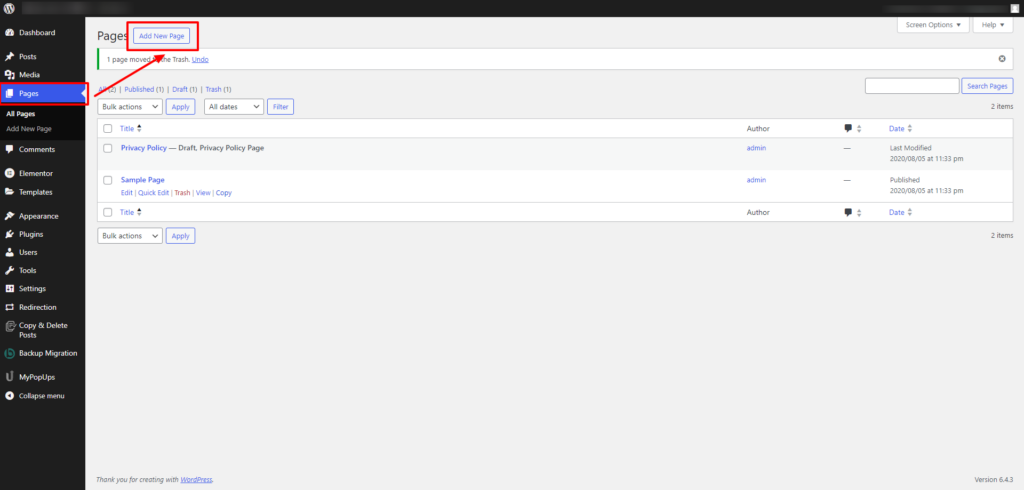
Step 2: Create a New Page:
Navigate to the WordPress dashboard and click on “Pages.” Select “Add New” to create a new page specifically designated as your home page. Give your page a title, such as “Home,” to distinguish it as the primary landing page for your website.
Step 3: Choose a Page Template:
When creating your new page, choose a page template that suits your design preferences. Selecting a full-width or wide-page template is recommended for the home page, as it provides ample space for customization using the Block Editor. This choice sets the foundation for a canvas that allows you to design freely without constraints.
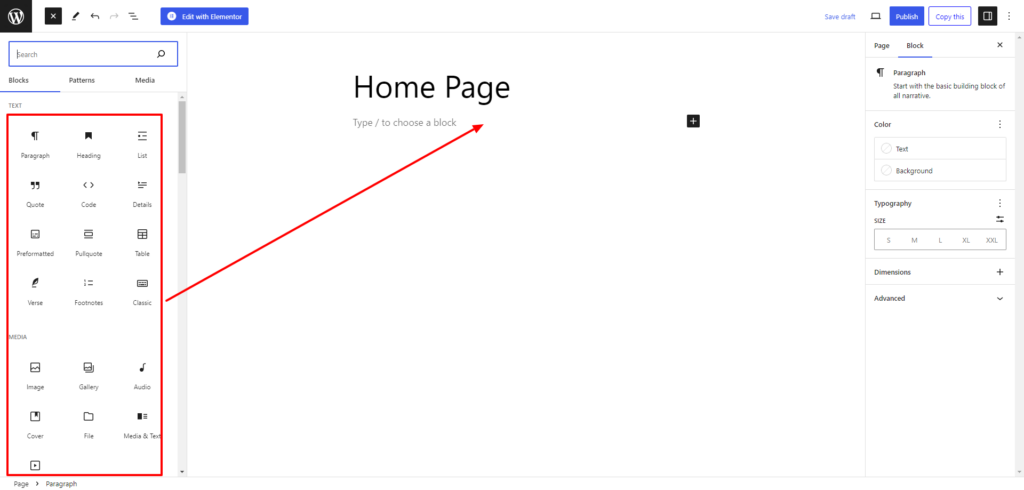
Step 4: Add Blocks:
The Block Editor utilizes a block-based approach, making it easy to structure your Custom Home Page by adding various content blocks. To add blocks, click on the “+” button, which opens a menu with a variety of block options. Common blocks include paragraphs, images, headings, buttons, and more. Choose the blocks that align with your content strategy and arrange them as needed.
Step 5: Customize Blocks:
Once you’ve added blocks to your Custom Home Page, click on each block to access customization options. The Block Editor provides a sidebar with block-specific settings, allowing you to fine-tune the content and appearance. Adjust text, images, colors, and other settings to match your design preferences. This visual customization process provides real-time feedback, allowing you to see how changes impact the overall layout and aesthetics of your home page.
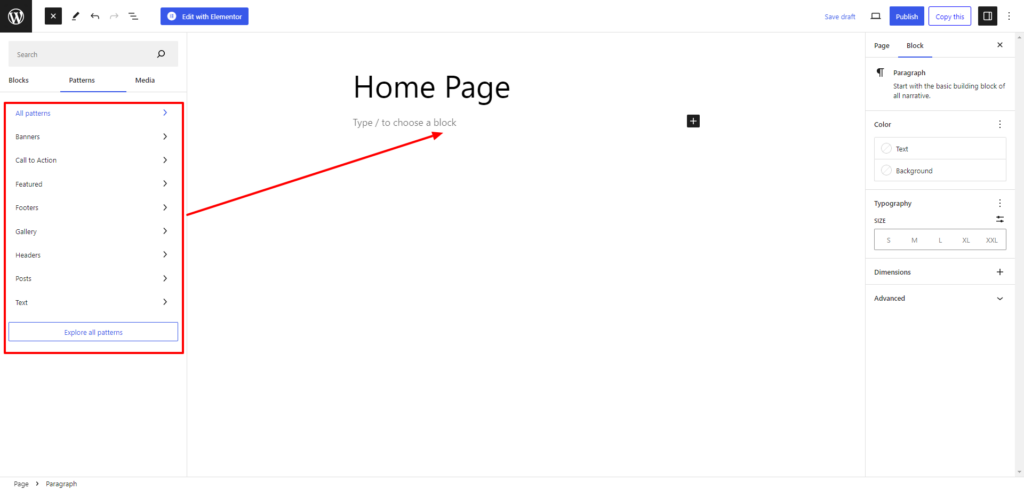
Step 6: Use Block Patterns:
Gutenberg introduces the concept of block patterns, which are pre-designed layouts of blocks that you can easily insert into your page. These patterns serve as templates for specific sections or content structures, streamlining the customization process. To use block patterns, click on the “+” button, navigate to the “Patterns” tab, and explore the available options. This feature is particularly handy for those looking to add visual appeal and complexity to their Custom Home Page without extensive manual design.
Step 7: Save Draft and Preview:
As you work on your Custom Home Page, it’s crucial to regularly save your progress to avoid losing changes. The Block Editor offers an autosave feature, but manually saving your work ensures that you have control over versioning. Additionally, use the “Preview” button to see how your Custom Home Page looks before publishing it live. Previewing allows you to catch any potential issues or make additional adjustments before making the page visible to visitors.
Step 8: Publish:
Once you are satisfied with the design and layout of your Custom Home Page, click the “Publish” button to make it live on your website. Publishing your page makes it accessible to visitors, serving as the new front page of your site. Keep in mind that you can continue to refine and update your Custom Home Page at any time using the Block Editor.
Creating a Custom Home Page with the Block Editor in WordPress provides a user-friendly and visually intuitive way to design a unique and engaging landing page. This method empowers users to take control of their site’s appearance without the need for extensive technical knowledge, making it an accessible option for both beginners and experienced WordPress users alike.
Method 3: Creating A Custom Home Page With Manual Coding
Creating a Custom Home Page in WordPress through manual coding is a method that offers full control over customization, making it an ideal choice for those who are well-versed in coding and seek a high degree of flexibility in designing their website’s front page. This approach allows you to bypass the limitations of pre-built themes and achieve a truly unique and tailored home page. Here’s a detailed walkthrough of the steps involved in creating a Custom Home Page with manual coding:
Step 1: Backup Your Site:
Before embarking on any manual coding endeavors, it’s crucial to create a backup of your WordPress site. This precautionary measure ensures that you can revert to a previous state in case anything goes wrong during the coding process. Use reliable backup plugins or your hosting provider’s backup tools to create a snapshot of your site.
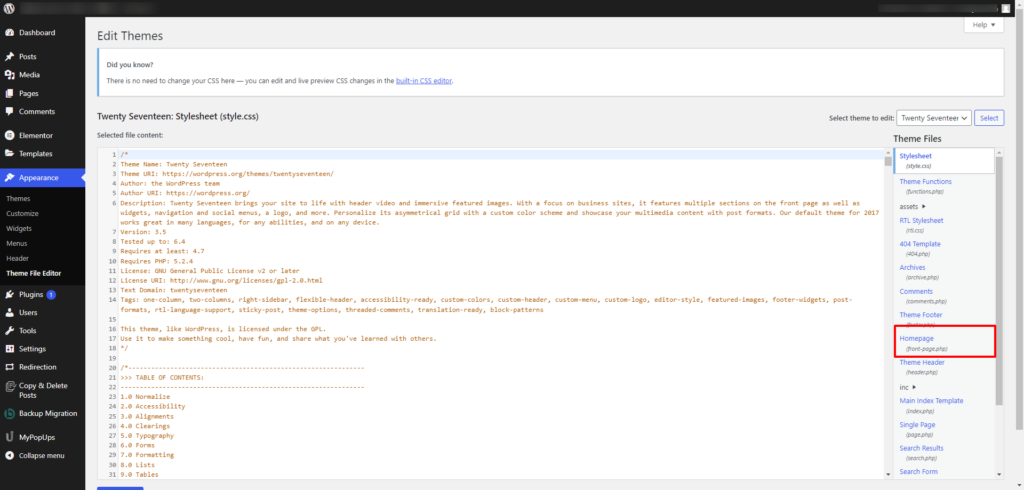
Step 2: Access Theme Files:
To begin manual coding, you’ll need to access your theme files. Your hosting company may provide you with a file manager or an FTP client that lets you connect to your website. Navigate to the “wp-content/themes” directory, where you’ll find the theme folder associated with your website.
Step 3: Identify Home Page Template:
Identify the template file used for your theme’s home page. Common file names include home.php, front-page.php, or page-home.php. If these files don’t exist, you may need to create one. Understanding the structure of your theme’s templates is crucial for making targeted customizations.
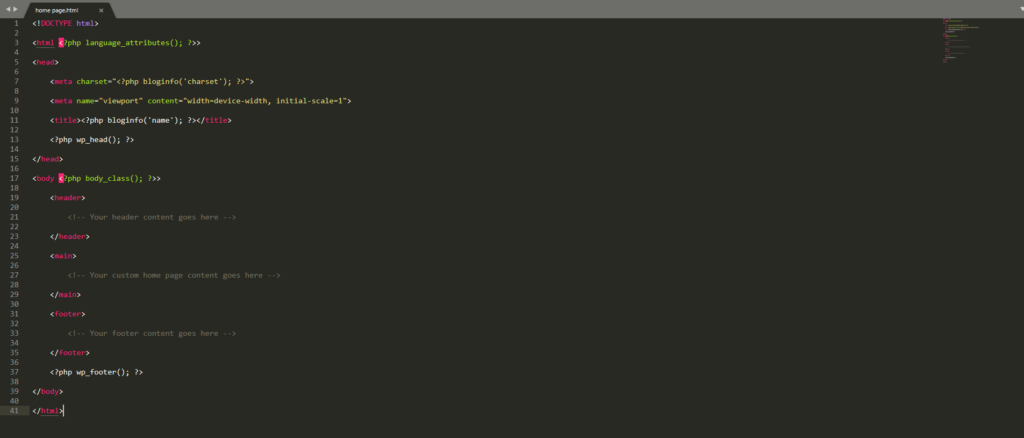
Step 4: Code the HTML Structure:
Open the identified template file using a text editor, such as Notepad++ or Sublime Text. Begin coding the HTML structure for your Custom Home Page. This involves creating sections, containers, headers, footers, and other elements based on your design requirements. Ensure your HTML adheres to best practices and is well-structured for readability.
<!DOCTYPE html>
<html <?php language_attributes(); ?>>
<head>
<meta charset=”<?php bloginfo(‘charset’); ?>”>
<meta name=”viewport” content=”width=device-width, initial-scale=1″>
<title><?php bloginfo(‘name’); ?></title>
<?php wp_head(); ?>
</head>
<body <?php body_class(); ?>>
<header>
<!– Your header content goes here –>
</header>
<main>
<!– Your custom home page content goes here –>
</main>
<footer>
<!– Your footer content goes here –>
</footer>
<?php wp_footer(); ?>
</body>
</html>
Step 5: Integrate CSS Styles:
In the same template file or in a separate stylesheet, add custom CSS styles to control the appearance of your Custom Home Page. This includes styling for typography, colors, layout, and any other design elements. Embedding your styles in a separate stylesheet helps maintain code organization and reusability.
/* Add your custom styles here */
body {
font-family: ‘Arial’, sans-serif;
background-color: #f4f4f4;
}
header {
background-color: #333;
color: #fff;
padding: 10px;
}
main {
padding: 20px;
}
footer {
background-color: #333;
color: #fff;
padding: 10px;
}
Step 6: Implement PHP Functions:
If you require dynamic content or functionality on your Custom Home Page, use PHP functions to retrieve and display that content. Leverage WordPress functions like get_header(), get_footer(), and others to maintain consistency with the rest of your theme. Incorporate PHP loops or conditionals for dynamic content.
<?php get_header(); ?>
<div id=”custom-content”>
<!– Your dynamic content goes here –>
</div>
<?php get_footer(); ?>
Step 7: Test and Debug:
After coding your Custom Home Page, thoroughly test it on different devices and browsers to ensure responsiveness and compatibility. Any issues that may arise can be debugged using browser developer tools. Check for errors in the console and address them promptly. Testing across various environments helps guarantee a seamless user experience.
Step 8: Upload Changes:
Once satisfied with the coding and testing, upload the modified template file and any additional stylesheet or PHP files back to your server. Use your FTP client or file manager to overwrite the existing files or create new ones as needed. Ensure that the changes are reflected in the theme directory. In the same way you can also create custom blog page template and other templates as well
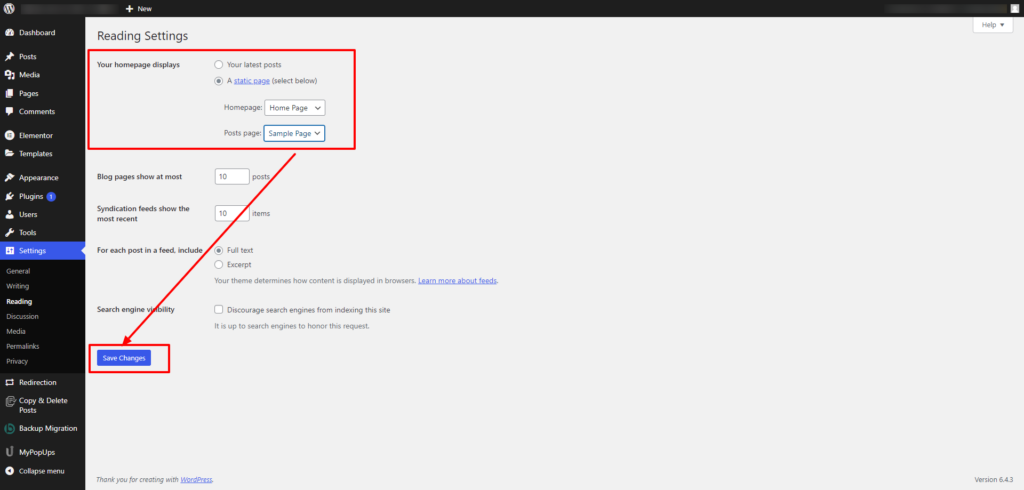
Step 9: Set Custom Home Page in WordPress Settings:
In the WordPress dashboard, navigate to “Settings” > “Reading.” Under “Your homepage displays,” select “A static page,” and choose the page you created as your Custom Home Page from the dropdown menu. Save your changes.
Step 10: Check Live Site:
Visit your live website and confirm that your Custom Home Page is displaying as intended. Make any final adjustments as needed by revisiting the template file or stylesheets. Regularly check your site’s performance and user experience to ensure ongoing satisfaction.
Overall, creating a Custom Home Page in WordPress through manual coding provides unparalleled customization control for those with coding proficiency. This method empowers website owners to craft a unique and tailored front page that aligns precisely with their design vision and branding objectives. Following the outlined steps ensures a systematic approach to manual coding, resulting in a seamlessly integrated and visually appealing Custom Home Page.
Each of these methods provides a unique approach to creating a Custom Home Page in WordPress, catering to different levels of technical proficiency and design preferences. Whether you prefer a visual builder like Elementor, the simplicity of the Block Editor, or the control of manual coding, WordPress offers flexibility to accommodate your needs.
Conclusion
In conclusion, crafting a Custom Home Page in WordPress is a pivotal step toward establishing a unique and engaging online presence. Whether utilizing plugins or opting for manual coding, the benefits of customization are significant, offering brand consistency, enhanced user experiences, and a competitive edge. Methods like Elementor Page Builder provide an intuitive, drag-and-drop interface, making customization accessible to all users. The Block Editor (Gutenberg) introduces a block-based approach, while manual coding caters to those seeking ultimate control.
When performing the above practices one may find it very confusing and what if you don’t have any coding language there you may face some problems, but don’t you worry our Premium WordPress themes by WP Elemento can be your last resort. These professionally made WordPress themes comes with full functionalities and almost all of the important readymade templates such as Blog Page, Shop Page, Product Page, About Us, Contact Us, Privacy Policy, 404 Page and etc. You can also go for the WordPress theme Bundle if you are looking for a bulk purchase, It can be a profitable deal where you can get 40+ premium WordPress themes at an affordable price and you can also avail a 20% discount on the WordPress theme bundle.
Whichever method you choose, the key lies in aligning your design with your brand identity and content strategy. By following the outlined steps, you can create a Custom Home Page that not only captures the essence of your website but also leaves a lasting impression on your visitors. Embrace the power of customization to unlock the full potential of your WordPress site.