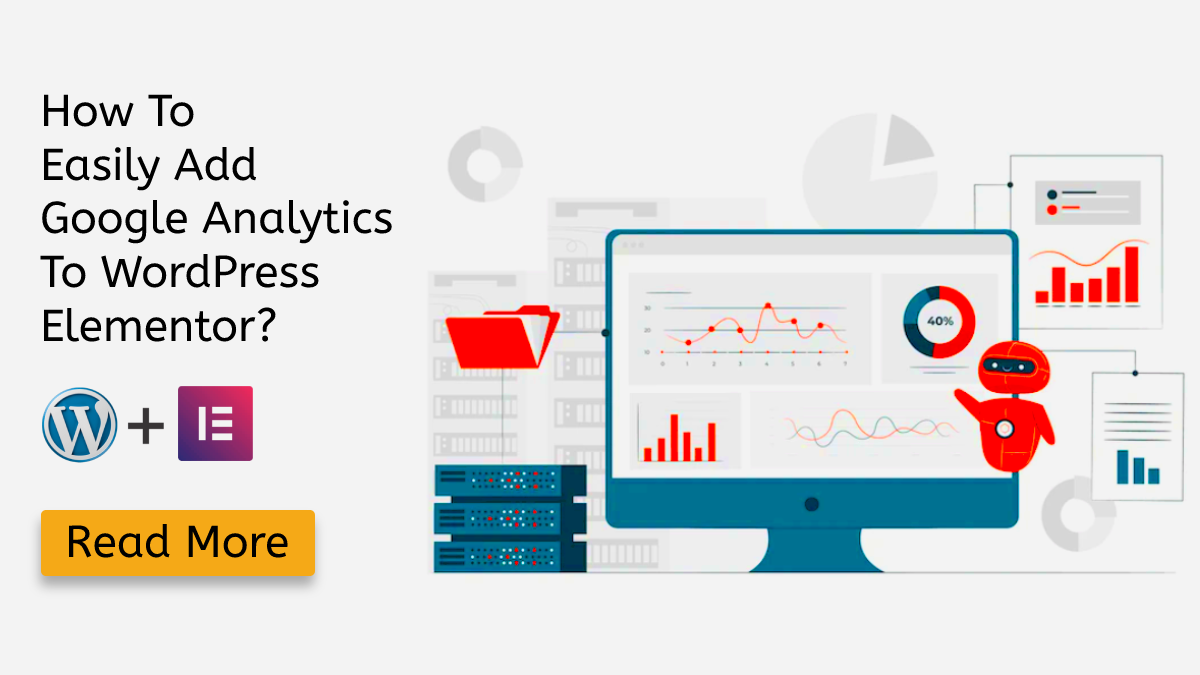
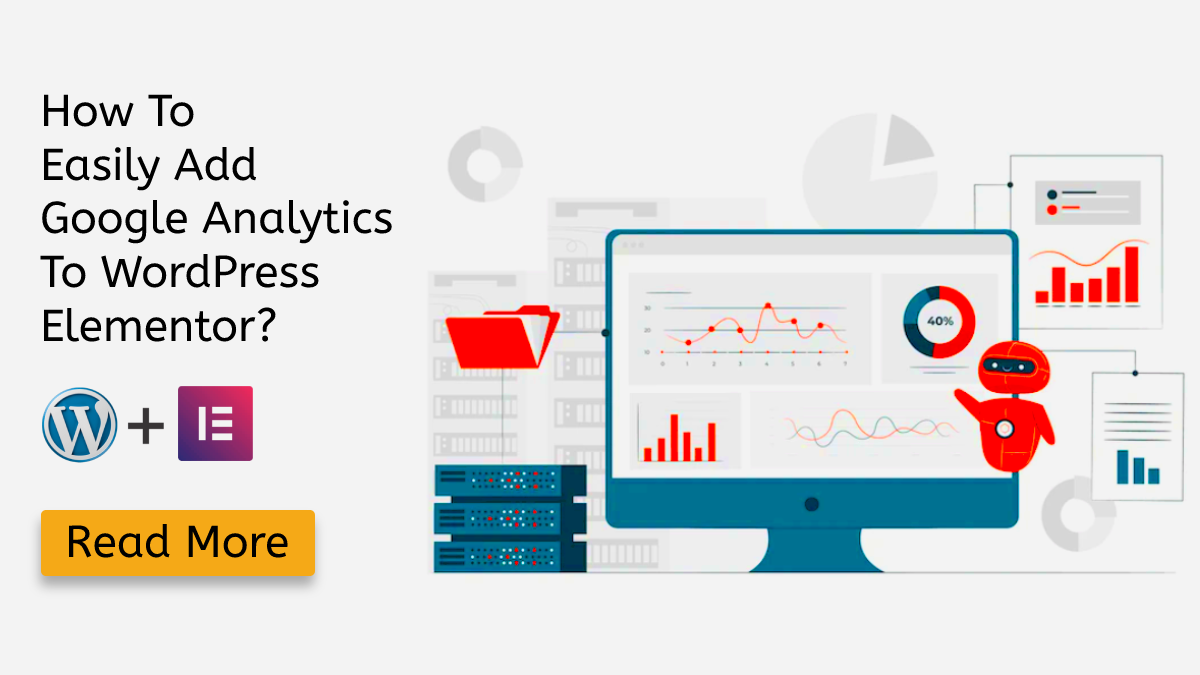
Make a splash this summer with 25% off on Bundle of 42+ Elementor WP Themes. Use code “SUNNY25” to unlock the deal.
Sun's out, savings on! Enjoy 25% OFF on all Premium WordPress Themes with code “SUNSHINE25”
Make a splash this summer with 25% off on Bundle of 42+ Elementor WP Themes. Use code “SUNNY25” to unlock the deal.
Sun's out, savings on! Enjoy 25% OFF on all Premium WordPress Themes with code “SUNSHINE25”
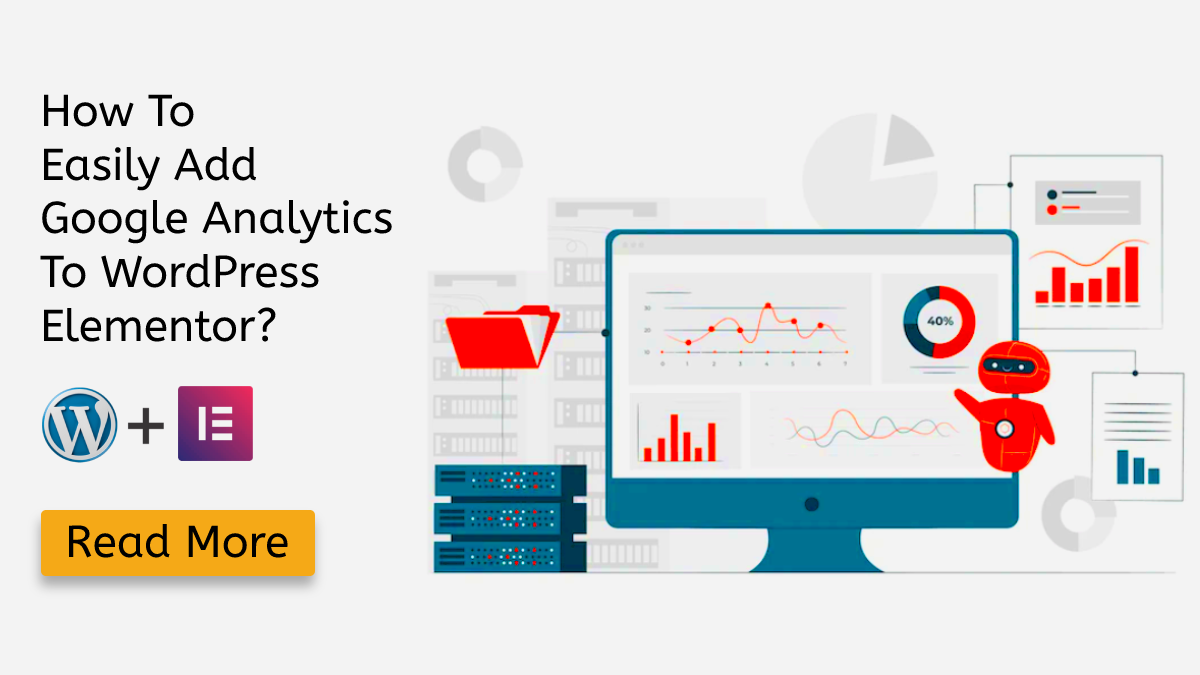
If you wish to improvise your website, there’s always room to do so. Website optimization and tracking user interaction is one way to know how your website is doing out there. But how can you do that? The answer is Google Analytics. If you are planning to add Google Analytics to WordPress Elementor, you have come across the right article. The steps to do so are easy and hassle-free. But before we get to the steps let us first see what Google Analytics is.
Google Analytics is an analytics service that provides you with statistics and analytical tools for SEO and marketing. Anyone with a Google account and a website can sign up for this service and it is free.
Google Analytics fetches user data from the website visitors via page tags.
Some of the features that comes with Google Analytics are; User demographics, interests, behaviour, etc.
The Demographics feature lets you see the overview on age and gender of the users. Whereas interests, as the name suggests, lets you see what the user was here for.
Lastly, there’s a feature called “Behaviour”, that lets you check the number of new vs returning users. It also shows you the user engagement whether the user stayed or bounced off your website. Furthermore, Google Analytics is integrated with Google Ads, Google Data Studio, Google Search Console, Google Search Ads 360, etc.
You will have to create your property on Google Analytics 4 as Universal Analytics will no longer process new data from July 1, 2023.
Google Analytics lets you see all interactions that happen on your website. It lets you see the overview of how many active users have been on your website. You can also check the location and language of your users through Google Analytics.
Furthermore, you can also check what age and gender group visits your website. You can also check the interests of your website visitors and see how many of them are new and how many visit your website frequently.
With Google Analytics, you can also get an idea of what the visitors usually search for on your website. You can then add that particular content to your website if you haven’t yet.
Let’s now check how you can add Google Analytics to WordPress Elementor.
To add Google Analytics to Elementor you must first have a website using elementor.
The next step is to sign in to your Google Analytics account.
If you don’t have a Google Analytics account here’s how you can create one.
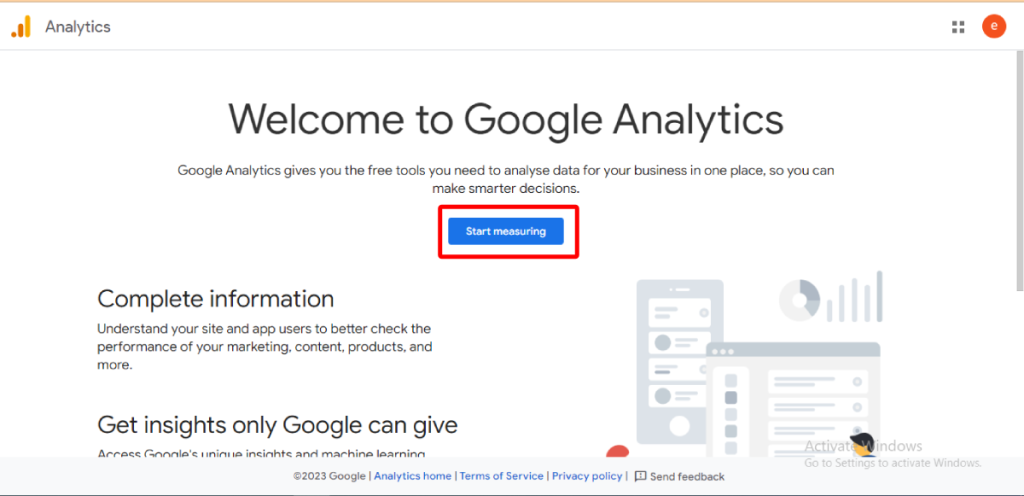
Now follow these steps to add Google Analytics to WordPress Elementor;
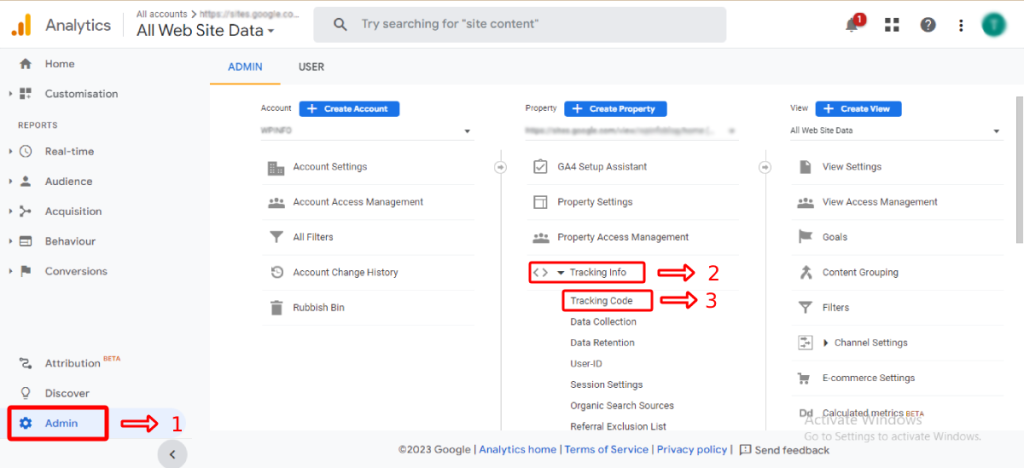
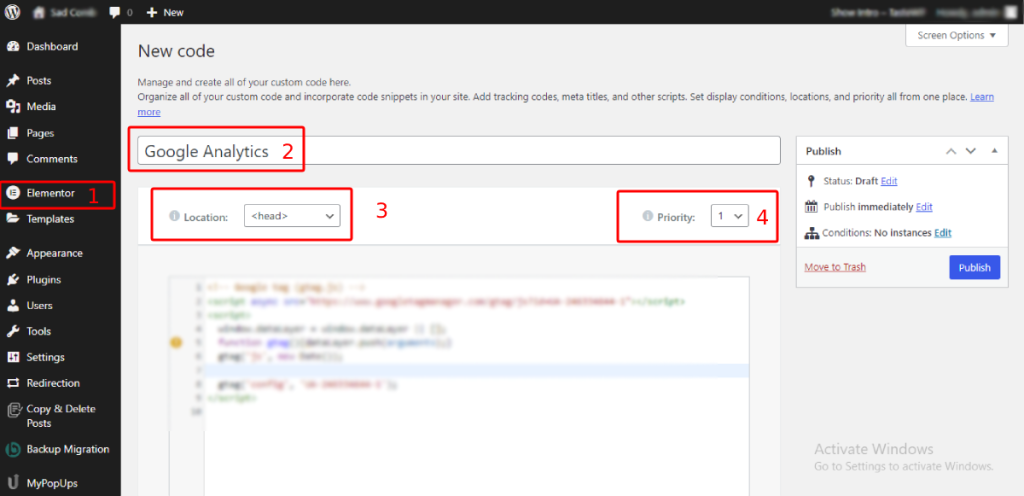
And this is how you Google Analytics to Elementor.
Adding Google Analytics to Elementor is not a tough job when you follow the steps carefully. In fact, you might find it fun and easy to create a Google Analytics account and play with code. When you combine WordPress elementor themes with the steps provided, you’ll create a visually appealing and engaging website that’s also equipped with Google Analytics to track its performance.
We hope the above steps were easy for you and that you were able to add Google Analytics to WordPress Elementor. And if you haven’t started yet, then hurry!
