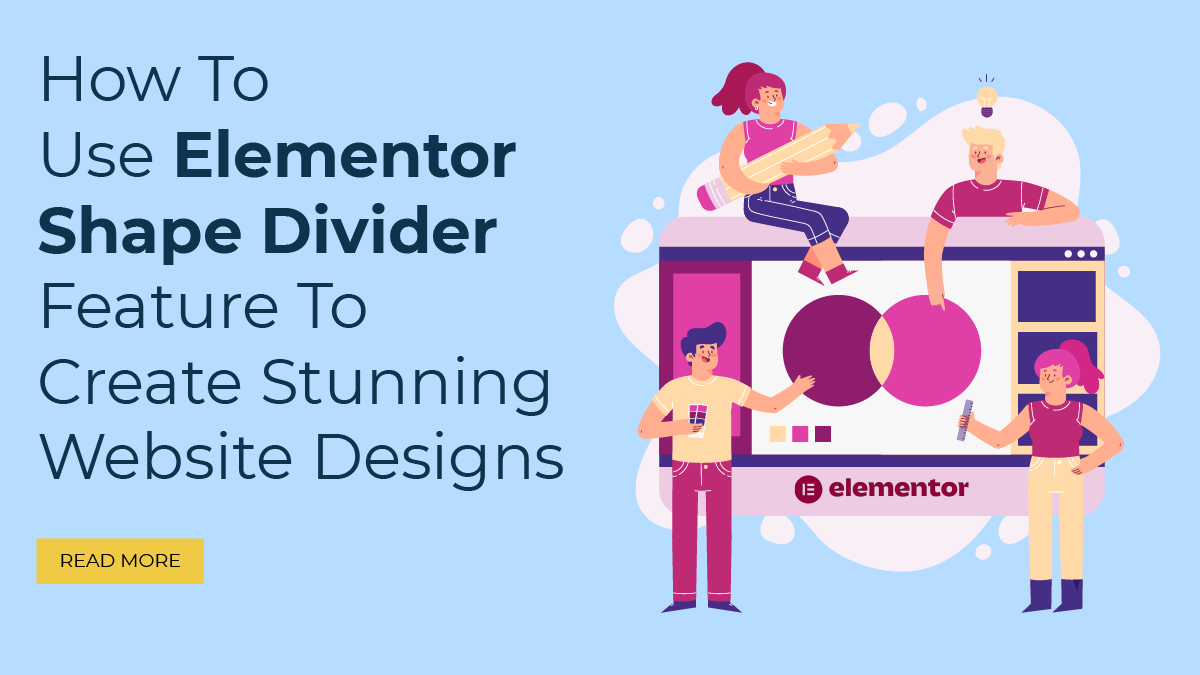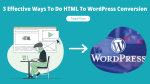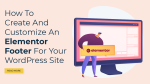In the dynamic world of web design, staying ahead of the curve is essential to captivate visitors and create memorable online experiences. One tool that has gained significant attention among designers and developers is the Elementor Shape Divider feature. This powerful feature offers a wide range of creative possibilities to transform your website designs into stunning visual masterpieces.
In this blog, we will delve into the art of using the Elementor Shape Divider feature and explore the various techniques to elevate your website’s aesthetics. Whether you are a seasoned designer or a novice, this blog will provide you with valuable insights and practical tips to harness the full potential of this remarkable feature.
But before we dive into the details, let’s take a step back and understand the significance of shape dividers in web design. Shape dividers are decorative elements that separate sections on a webpage, adding visual interest and enhancing the overall layout. They are an effective way to break the monotony of traditional boxy designs and create a sense of flow and dynamism.
Elementor, a popular WordPress page builder, recognized the importance of shape dividers and introduced a dedicated feature to simplify their implementation. With the Elementor Shape Divider feature, you can effortlessly add and customize these visually appealing dividers to transform your website’s appearance.
The best part? You don’t need any coding skills or design expertise to make the most of this feature. Elementor’s intuitive interface and drag-and-drop functionality make it accessible to both beginners and professionals, allowing you to focus on unleashing your creativity without technical limitations.
So, let’s embark on this exciting journey together and discover how this feature can transform your website’s aesthetic appeal!
What Exactly Is The Elementor Shape Divider Feature?
The Elementor Shape Divider feature is a powerful tool within the Elementor page builder plugin for WordPress that allows designers and developers to enhance the visual appeal of their website designs. As the name suggests, it enables the addition of custom shape dividers between sections or elements on a webpage.
In traditional web design, sections are often separated by plain horizontal lines or simple dividers. However, with Elementor Shape Divider, you can replace these conventional dividers with a wide range of creative shapes, patterns, and designs, adding a touch of uniqueness and sophistication to your website.
The feature offers an extensive library of pre-designed shapes and divider styles to choose from, including waves, curves, triangles, zigzags, and more. Additionally, it provides various customization options, allowing you to adjust the size, position, angle, color, and opacity of the dividers to align with your overall design aesthetic.
What makes this feature even more versatile is the ability to apply different Elementor shape dividers to different sections on your webpage. This flexibility enables you to create visually appealing transitions between various content blocks, resulting in a seamless and engaging user experience.
Overall, the Elementor Shape Divider feature empowers designers and developers to break away from the constraints of traditional web design and infuse their websites with a fresh and modern aesthetic. By incorporating unique Elementor shape dividers, you can add a touch of personality and creativity to your designs, setting your website apart from the competition and leaving a lasting impression on your visitors.
How To Use Elementor Shape Divider Feature?
Using the Elementor Shape Divider feature is a straightforward process that allows you to enhance your website’s design with visually appealing dividers. Let’s walk through the steps to effectively utilize this feature.
Step 1: Access The Elementor Editor
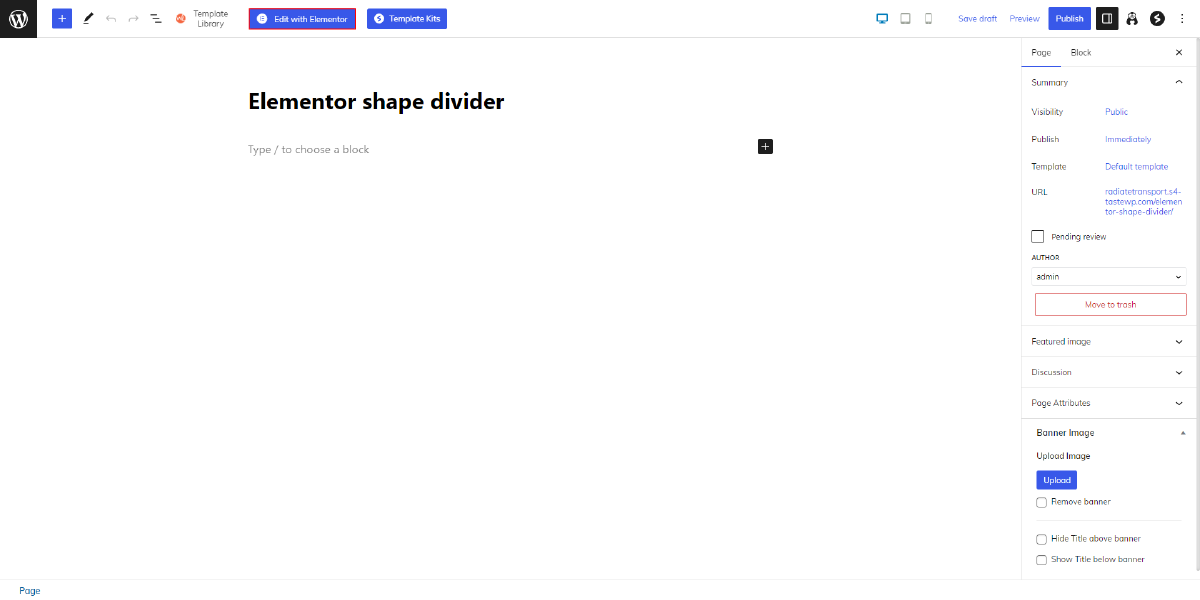
The first step to using the Elementor Shape Divider feature is to access the Elementor editor. To begin, ensure that you have the Elementor page builder plugin installed and activated on your WordPress website. Once activated, navigate to the page or post where you want to add the shape divider.
To access the Elementor editor, go to the backend of your WordPress site and locate the page or post you wish to edit. Click on the “Edit with Elementor” button, which is usually displayed prominently above the content area.
Upon clicking the button, the page will transition to the Elementor editor interface. This is where you can design and customize your webpage using various drag-and-drop elements and features, including the Shape Divider feature.
The Elementor editor provides a user-friendly and intuitive interface that allows you to see a live preview of your changes as you make them. The editor is divided into two main sections: the Custom WordPress Sidebar panel on the left and the canvas area in the center.
The sidebar panel contains a wide range of elements, settings, and options that you can use to design and style your webpage. To access the Shape Divider feature, you can either search for it in the search bar at the top of the sidebar or scroll down until you find it in the “General” or “Style” categories.
With the Elementor editor now accessible, you’re ready to move on to the next steps of customizing and fine-tuning your Elementor shape divider to achieve the desired look and feel for your website design.
Step 2: Add A Section Or Column
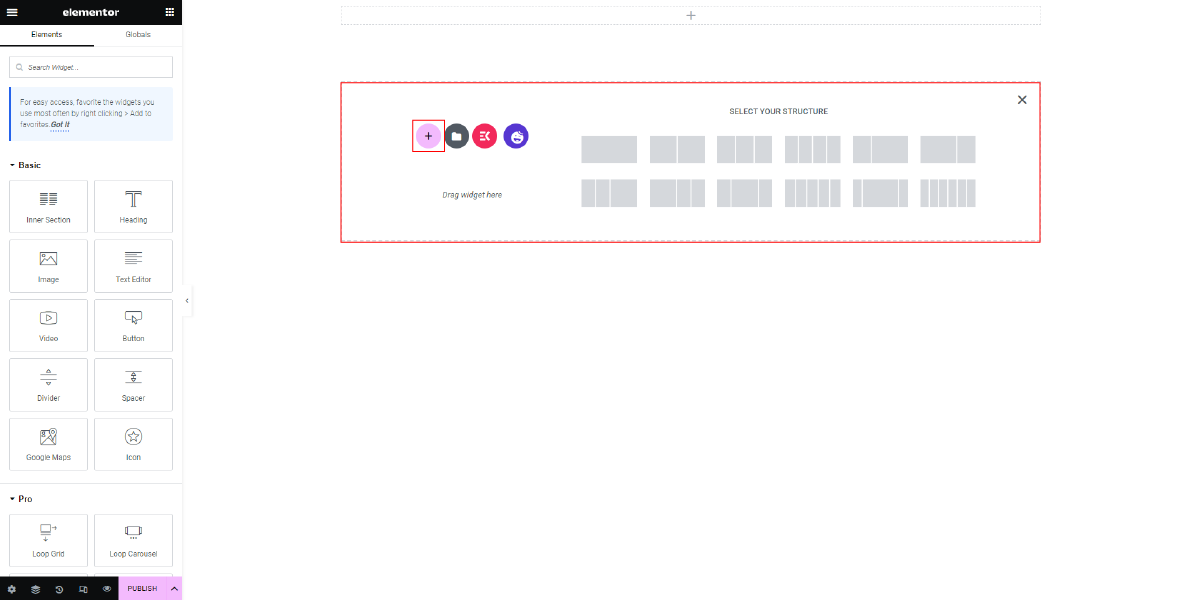
After accessing the Elementor editor, you will be presented with a user-friendly interface that allows you to customize your website’s design. To utilize the Elementor Shape Divider feature, you need to first select the section or column where you want to apply it. This can be an existing section or column that you wish to enhance with a visually appealing shape divider, or you can create a new section altogether.
To add a new section, locate the “+” icon within the Elementor editor. This icon is usually positioned at the top or bottom of the editor interface, depending on the specific version or theme you are using. Clicking on the “+” icon will open a panel or dropdown menu with various section options to choose from.
Within this panel, you can explore different section layouts and templates provided by Elementor. These layouts are pre-designed structures that can help you kickstart your design process. Once you have selected a section layout, it will be automatically added to your page, and you can proceed to customize it further.
On the other hand, if you prefer to edit an existing section or column, simply hover your cursor over the desired section or column within the Elementor editor. You will notice that the section or column becomes highlighted or outlined, indicating that it is now ready for editing. At this point, you can access the section’s or column’s settings and make the necessary modifications.
Step 3: Insert The Shape Divider
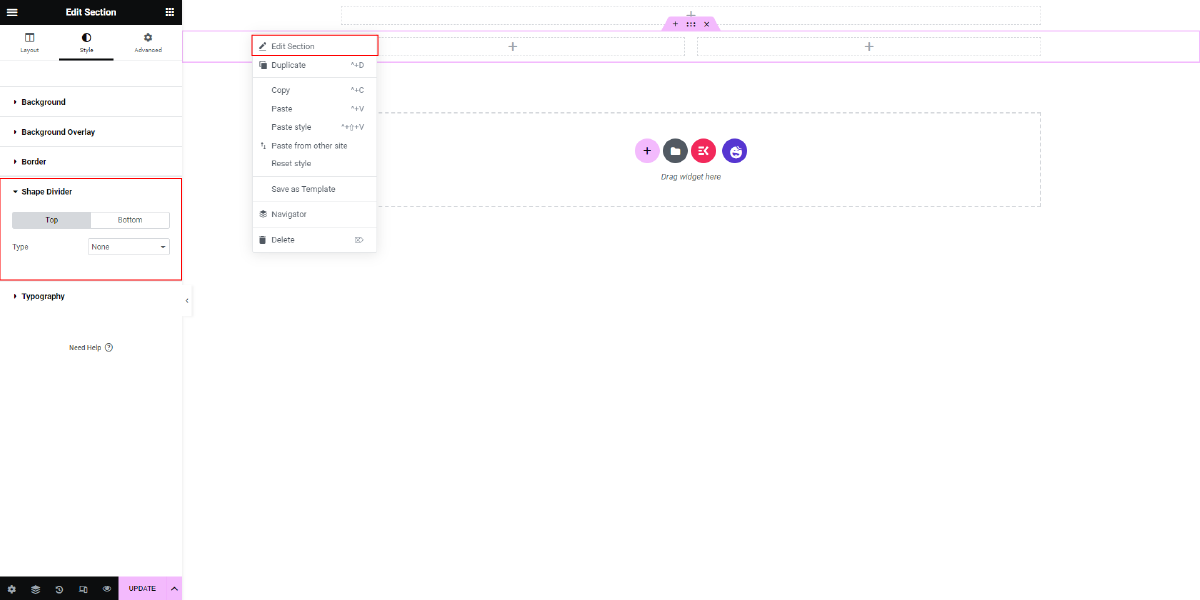
After selecting the desired section or column, you’ll find an “Edit Section” or “Edit Column” button that you need to click on to access the settings.
Upon clicking the edit button, a left sidebar will appear, offering you a wide range of Elementor elements to choose from. Look for the “Style” tab within the sidebar, which provides various options to customize the appearance of your section or column. This tab is where you can make visual adjustments to your selected element.
Once you’re in the Style tab, scroll down or use the search bar to locate the “Shape Divider” element. This element is specifically designed to add decorative dividers to your section or column, giving it a visually appealing and unique touch. The Shape Divider feature enables you to enhance the overall design of your website by adding distinctive shapes, lines, or patterns between different sections or columns. By selecting the Shape Divider element, you’ll gain access to a wide array of customization options.
Step 4: Customize The Shape Divider
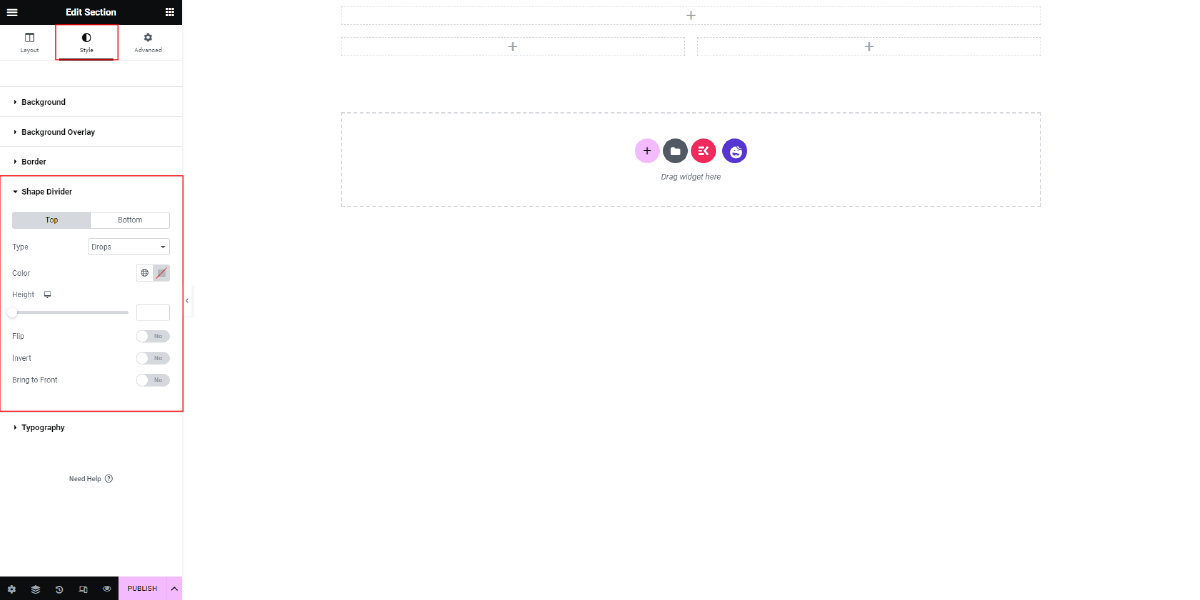
Once you have added the Shape Divider element to your Elementor page, a settings panel will appear on the left sidebar. This panel allows you to customize various aspects of the divider’s appearance and behavior to create a unique and visually appealing design.
To begin customizing the Shape Divider, you will find two tabs labeled “Top” and “Bottom.” These tabs allow you to choose whether you want to apply the shape to the top or bottom of your section. Depending on your requirements and design preferences, select the appropriate tab.
After selecting the desired tab, you will be presented with a range of customization options. Let’s explore these options in detail:
- Choose a Type:
In this section, you can select the type of shape you want to use as your divider. With the release of Elementor version 3.14, you now have 16 shape options to choose from. These include shapes like Mountains, Drops, Clouds, Zigzag, Pyramids, Triangle, Triangle Asymmetrical, Tilt, Tilt Opacity, Fan Opacity, Curve, Curve Asymmetrical, Waves, Waves Brush, Waves Patterns, Arrows, Split, and Books. Each shape offers a distinct visual effect, allowing you to add creativity and uniqueness to your website design.
To choose a shape, simply click on the desired option from the available list. This selection will immediately update the preview on your page, allowing you to see how the shape will appear in real time.
- Adjust Size and Position:
This section allows you to modify the width, height, and position of the shape divider. It is important to ensure that the shape aligns well with your content and complements your overall design. Elementor provides easy-to-use on-screen controls that allow you to drag and adjust the width and height of the shape. You can visually resize the shape by clicking and dragging the handles.
Additionally, you can also adjust the position of the shape divider. This means you can control whether it extends across the entire width of the section or only a specific portion. By manipulating the size and position of the shape, you can achieve the desired visual effect and ensure it blends seamlessly with your content.
- Customize Colors and Effects:
The customization options provided by Elementor’s Shape Divider feature also include the ability to experiment with different colors and effects. This allows you to match the shape divider with your website’s color scheme and enhance its visual impact.
In the Colors section, you can choose the primary color for the shape divider. You can either select a color from the color picker or enter the specific color code. This allows you to maintain consistency with your branding or design choices.
Furthermore, you can also adjust the opacity of the shape divider. This option enables you to make the shape more transparent or solid, depending on the desired effect. The blend mode option allows you to apply different blending effects to the shape, further enhancing its appearance.
Additionally, Elementor provides options such as Flip and Bring to Front. The Flip option allows you to flip the shape horizontally or vertically, adding versatility to its orientation. On the other hand, the Bring to Front option ensures that the shape divider is positioned above other elements on the page, creating a visually layered effect.
By utilizing these customization options, you can unleash your creativity and design a shape divider that perfectly complements your website’s aesthetics. Whether you prefer a subtle and sleek divider or a bold and eye-catching one, Elementor’s Shape Divider feature provides the tools to achieve your desired outcome.
Step 5: Preview And Publish
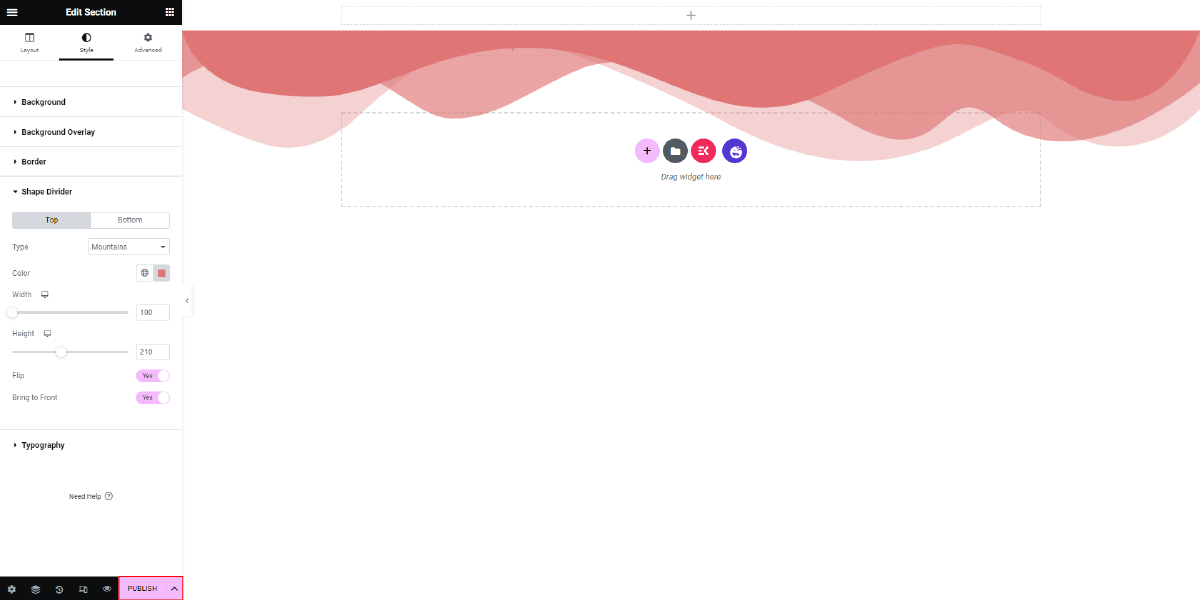
Once you have customized the shape dividers using the Elementor Shape Divider feature to your satisfaction, the next step is to preview and publish your design. After making all the desired changes to the shape dividers, you can easily preview the page or post to see how it looks before making it live on your website. This preview option allows you to assess the overall appearance and make any final adjustments if necessary.
If you’re satisfied with the result and the shape dividers blend seamlessly with the rest of your design, you can proceed to publish your page or post. Publishing will make the customized design live on your website, visible to your website visitors. This step is crucial as it ensures that the changes you made to the shape dividers are visible to everyone who visits your website.
Conclusion
In conclusion, the Elementor Shape Divider feature along with WordPress Elementor themes is a powerful tool that allows you to create stunning website designs with ease. It offers a wide range of customizable shape dividers that can add depth, creativity, and visual interest to your web pages. By understanding the various options and settings available, you can utilize this feature to its full potential.
We have explored what the Elementor Shape Divider feature is and how it can be used effectively. From selecting the desired shape divider, customizing its appearance, and adjusting its position, to previewing and publishing your design, each step plays a crucial role in achieving remarkable results.
By incorporating Elementor shape dividers into your website designs, you can elevate the aesthetics and provide a unique visual experience for your visitors. The Elementor Shape Divider feature empowers you to unleash your creativity and transform your website into a visually captivating masterpiece. So, go ahead, experiment, and create stunning designs that leave a lasting impression on your audience.